There are lots of Mac Outlook users who want to migrate OLM file data to some other system. Now, PDF is one such file format that is easily accessible on any platform, any device without any dependency. But, the question is how one can convert OLM to PDF format without any limitation. This is the reasons users are continuously looking for a solution to convert OLM file to PDF format.
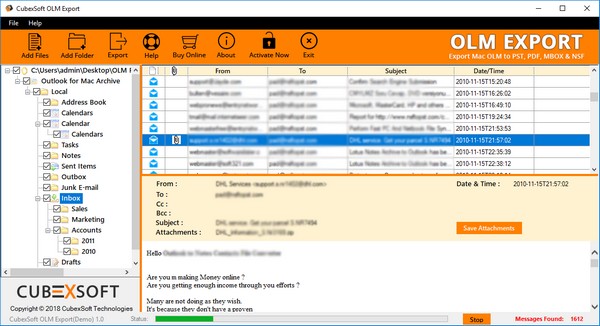
In addition to this, there are many users who have orphaned OLM files on their machine either on Mac or Windows OS. So, to access them without any dependency like Outlook, exporting OLM to PDF format will be a smart choice. Therefore, this blog will let users know all possible ways to convert Mac Outlook OLM to PDF format.
A Simple Way to Convert OLM to PDF on Windows Machine
There is no manual method available to export OLM to PDF format on Windows machine. So, to overcome this, a user is suggested to move to some third-party software. Now, the most used software for this task is OLM to PDF Converter tool. It easily export Mac Outlook data to PDF file format without any data loss. A user can easily run this application on any version of Windows OS without any hassle.
There are some feature of OLM to PDF Converter
- Convert OLM file to PDF, PST, EML, & MSG file format
- Export all data items like emails, contacts etc., from OLM file.
- Preview of Mac Outlook OLM file data in 8 previewing modes
- Date-filter option to move selective data from OLM file.
- Category filter to move selective data items from Mac Outlook
Steps to Use OLM to PDF Converter
It has a simple interface that makes it very simple to use. Here are following steps that how to use it and the steps are-
Step 1: Download & Install OLM to PDF Converter on your Windows machine
Step 2: Then, click on the Add File button to upload OLM file
Step 3: Click on the Export button and choose PDF format
Step 4: Click on the Export button again to begin the conversion process
Step 5: As the process completed successfully, click on the OK button
This is how you convert Mac Outlook OLM file to PDF file format on Windows machine
A Smart Way to Convert OLM file to PDF on Mac OS
There is a manual method to export the OLM to PDF format on Mac machine and the steps are:
Step 1: First Open your Mac Outlook on your Machine.
Step 2: Now, select the Mac Outlook File which you want to save as PDF.
Step 3: Double-click on your Mac Outlook File. Now, it will open in the Reading panel.
Step 4: Then click on File option >> click on Print option
Step 5: Now, a pop-up screen will appear. Enter the PDF file name and destination. Then, click on the Save button
Step 7: After that, all your data will saved at the destination location.
Limitations:- By using the manual method, a user can convert only some content to PDF file. No attachments will be saved in PDF by using this method. Also, a user cannot transfer more than one Outlook emails at a time in the manual method.
So, to avoid all these above mentioned limitations, try the simplest way to do it.
The Simplest Way to Convert OLM File to PDF in Mac OS
SysTools OLM to PDF Converter is also available for Mac OS. It works same as Windows version do suggested above. It also overcome all the limitations of manual method. For example, it convert all data from OLM file to PDF in a single go. In addition, it is capable to OS machine with additional features and they are mention below.
- It convert all the OLM mailbox items like emails, contacts, calendars to PDF.
- It has Simple & User-friendly interface to convert OLM file to PDF.
- It also exports selective folders to PDF format without any data loss
- It is capable to convert Mac Outlook emails to PDF with attachments
Conclusion
Whenever it comes to convert Mac Outlook data into PDF on Windows and Mac OS, users start looking for some solution. Therefore, this article will tell you all the best and professional way to convert OLM file to PDF on both the operating system.
