Most websites have witnessed the annoying WordPress upload HTTP error. This error usually pops up when an image or other files are being uploaded using a built-in media uploader.
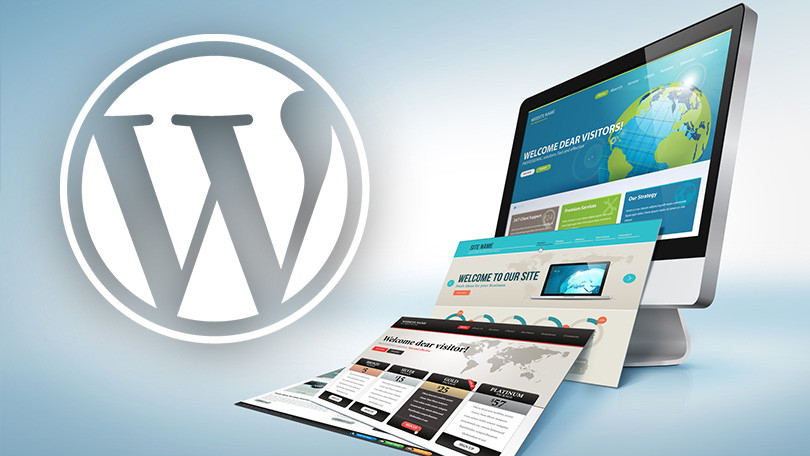
Before we dive into the solutions, let’s take a look at what causes this problem. Many things can have you face this issue while trying to upload files. Sadly, WordPress is unable to figure out the cause behind this issue and so, it displays the generic ‘HTTP error’ message. The more annoying thing is that the generic message doesn’t even give clues regarding the cause of the issue and so, the person has to go the trial-and-error route to find the solution that would ultimately fix the error.
Given below are the different ways to troubleshoot and repair the HTTP error.
1) Ensuring that the HTTP error isn’t temporary
When the HTTP error pops up, it is good to wait for a few minutes first and then, retry uploading the pictures again. Often the error is caused due to low server resources and unusual traffic. This is fixed automatically on a majority of WordPress hosting servers.
If that fails, then one can also try to upload a different image file. If the other file is easily uploaded, the original file can be reduced in size and the person can try to upload it again. Another option could be trying to change the format of the picture. For example, a jpeg file could be converted to a png file. After that, uploading the file can be attempted.
If none of the above options seem to work, then the issue may not be temporary and may need attention.
2) Increasing the Memory Limit of WordPress
This is the second most common method to fix the HTTP error. The HTTP error may also be caused due to the lack of memory that is available for WordPress to use and this probably makes one question the website maintenance cost that they pay to not face such issues. These issues can, however, be fixed by increasing the amount of memory that PHP uses on your server.
3) Switching Browsers
Another trick could be simply switching the browsers. This is a possible cause when the website is working fine but the browser is not. Chrome, even though it is one of the finest browsers, has faced reports that it disables the image uploads and for this reason, switching of the browser to Firefox maybe can be done.
4) Turning off Paradoxical Plugins
The users of WordPress are provided with quick updates and over 50,000 tools that make the whole thing a piece of cake. But HTTP errors can also be caused due to plugins installed in the system. The immediate removal of these plugins may help remove the HTTP error because image optimization plugins are the main cause of this particular error.
5) Changing the Image Editor Library
PHP is what WordPress runs on and it uses two specific modules, namely GD Library and Imagick, for the handling of images. WordPress tends to use any one of these depending on their availability on the system. Since Imagick often faces memory issues and pops up the HTTP error message, GD Library can be made the default image editor.
