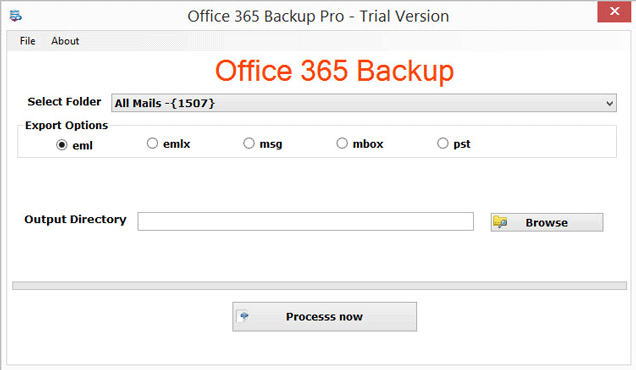
Solution to Backup Office 365 Mailbox Data
MS Office 365 is a cloud-based platform with numerous services like Exchange Online, Skype for business, SharePoint Online, etc. Now, the question is even Office 365 is much user-oriented then why users want to backup Office 365 mailboxes items and how to take Office 365 backup? Which the best solution to backup Office 365 account emails?
We all are aware that Office 365 does not provide the backup of data on local system. There are several reasons that initiate users to backup Office 365 mailboxes into PST file. PST format is considered the most suitable format to save backup files of Office 365 emails. It can be easily opened in any latest version of Microsoft Outlook. Let us know all about the topic in details.
Why backup Office 365 account data?
In this paragraph, we will discuss the reasons to backup data of Office 365 account.
- Generally to reduce the mailbox size, users backup Office 365 emails into PST file. This will save the crucial data to local system.
- No doubt, data on cloud is universally accessible but there are always risk of losing data due to unauthorized access and hacking.
- To retrieve the data in case of deletion or loss due to natural disaster, backup is required.
How to backup Office 365 mails to PST?
To backup Office 365 mailboxes to PST file, you have two ways – manual and professional method.
- Method 1. Using e-Discovery administrator
- Method 2. Professional solution
Process for e-Discovery method:
- First. Login to Office 365 account with correct admin credentials.
- Open Office 365 Admin center and go to Security option.
- Go to Permission option and select e-Discovery manager.
- A new window will pop-up. Click on Edit button available opposite e-Discovery administrator.
- Now, choose the e-Discovery administrator and hit on Save button.
- Go to Search option from left pane and click on Content search option.
- In the content search box, click on New Search option.
- Enter name and description in new search box and click Next.
- In location pop-up window, choose the Locations or search mailboxes you want to backup in PST file and click on Next button.
- Now, select the keywords & apply conditions as per the need. Click on the Next button.
- At last, review your search setting and click on Submit button. If you want to change your search settings, and then click on Back option.
- Select your search from the search list and then click on the Action button.
- Now, click on the Export result option, choose the output option. Then, click on the Export button.
- Go to Export tab, select your last report and then click on Download results button. Now, scroll down and copy the Export key.
- e-Discovery export tool will open. Now, paste the copied export key and browse the location to save PST file.
- Finally, click on the Start button. This will start Office 365 email backup process.
Drawbacks of manual method:
- Manual method is time-consuming process and very complicated.
- The manual solution fails to backup selective data.
- Prior technical knowledge is required for accurate and complete backup.
- There are high chances of data loss and alteration for accurate & complete backup.
Professional Office 365 Backup Tool
No user wants to take risk of data and have no extra time to consume on manual solution. Thus, they need an accurate and perfect solution i.e. Softaken Office 365 Backup Software. This is the most suitable tool to export Office mailbox to PST, EML, MSG, MBOX, and EMLX file formats. The utility has several advanced features & friendly interface and is embedded. Find out some important key features of the software:
- It smoothly backup Office 365 emails with attachments.
- The software provides filter for desired emails backup from Office 365 account.
- The program is completely safe to use and does not harm any data item.
- Save Office 365 emails backup at any location.
- Multiple Office 365 accounts backup one by one.
- Free to operate on Windows 10, 8.1, 8, 7, and others.
- Maintain email components of Office 365 mails.
- No need of additional program installation to backup O365 emails.
Concluding Lines
Users, generally need to backup Office 365 mailbox items and for this a trusted and valuable solution is required. For this, we have provided a smart solution in this post. Firstly, we explained manual solution which is found tough for manual users. Then, we have talked about a professional solution which is simple to use and provides 100% safe results.
Also Read Gmail Backup Process
