Are you an Outlook user whose Outlook data has been permanently lost? Don’t worry! With the SysTools Outlook Deleted Items Recovery wizard, you can recover permanently deleted items in Outlook in just a few seconds. What makes this tool stand out is the fact it guarantees a 100% restoration of Outlook Items from PST, OST, and BAK files. It can easily repair your Outlook data files despite their sizes.
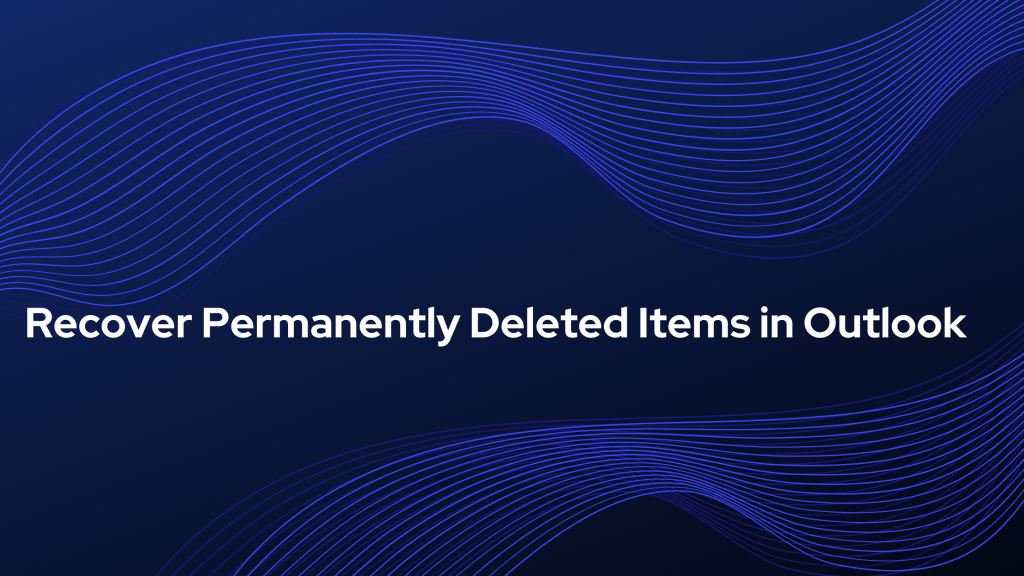
But before we get into the tool, let us consider all the manual options.
As you know when Outlook data gets permanently deleted and you have an Exchange Server connection, there is still a 50% chance you can recover permanently deleted items.
What happens is – Exchange Server retains permanently deleted Outlook data up to a defined retention period. At the least, your items will retain up to 14 days. These items get stored in the “Recoverable Items Folder” of the Exchange Server. You can access the permanently deleted items through the “Recover Deleted Items From Server” option given in your Outlook account.
How to Recover Items From the Exchange Server
So if you happen to be an Exchange user, this section is for you. Just follow these steps to recover Outlook data that has been permanently deleted. (Just remember, if you have crossed the retention period limit then, your items are automatically removed from “Recoverable Items Folder”)
1. Click on the ‘Deleted items’ option given in the folder list on the side.
2. Navigate to the “Home” section & click on the ‘Recover Deleted Items From Server’ option.
3. The folder gets opened, look for the Outlook items that you want to restore. Then select those items and click the ‘Restore Selected Item’ option.
4. At last, click on OK
But, if you are not an Exchange Server user or exceed the Retention period and now couldn’t find your deleted items then, you should definitely invest in an effective automated tool to recover permanently deleted items from Outlook.
SysTools Outlook Deleted Items Recovery software is that tool for you. Because:
- It guarantees a 100% recovery because of its RAW scan feature. It scans Outlook data files bit-by-bit.
- Talking about Outlook data files, it is the only tool that repairs PST as well as OST files. You can even recover items from BAK files.
- You can transfer your recovered data to a new PST, EML, MSG, HTML, and PDF.
- You can export your account data to your Office 365 account.
How to Recover Permanently Deleted Items in Outlook Using Automated Tool
The tool performs the recovery process in 4 phases. These 4 phases are Open, Scan. Preview, and Save PST.
1. Download, install and run Outlook Deleted Items Recovery in your system.
2. To recover items you need to upload Outlook data files, you can upload all the data files.
Then click on the “Scan” option.
3. You can see the preview of all the recover items including the permanently deleted items in RED color. There is a checkbox on each item. You can check the multiple items if you want to selectively export items.
4. Here, you can see all the given formats. Choose the format in which you want to export your recovered items. Lastly, click on “Export”
By Default, your recovered items folder will be saved on the desktop if you haven’t specified any other file saving destination. To recover Outlook files from the Hard Drive, kindly refer to this article: Recover Deleted Files / Photos from Hard Drive.
What Features You Get in the Tool
Read the detailed explanation of the various features provided in the tool.
1. Restore Permanently Deleted Outlook Data
Due to its inbuilt RAW scanning functionality, it completely goes through the corrupted Outlook files and previews all data items – Mails, Contacts, Calendars, Tasks, Journals, Notes on the tool panel. You can easily export the selected Outlook items into a healthy PST, PDF, MSG, EML, HTML file format. You can export your account data to Office 365 account.
2. Repair OST / PST / BAK Outlook Data Files
The Outlook Deleted Items Recovery tool can recover Outlook OST file of Exchange or IMAP-enabled account. The software will easily restore UNICODE & ANSI PST file data items, including password protected PST files. The tool can repair the BAK files also.
3. Easy Recovery of Outlook Folders
The tool allows users to easily recover permanently removed user-generated folders from PST/ OST/ BAK files. After you perform scanning choose the User-created deleted Outlook folder.
4. No Need to Save All Items
As you can see the tool provides all the recovered items interface after scanning. The hard deleted items get displayed in Red Color, hence can be easily recognizable. You can export all the deleted emails and other items by checking the option “Save Permanently Deleted Items Only” from the Export window.
5. Restore All Contacts And Contact Groups
Outlook Deleted Items Recovery software can recover the contact lists from a corrupted- file of any size. Along with this, the tool recovers other contact items like All Members, Email Addresses, Contacts, and other details of the distribution list from Outlook files.
6. Recovered Folders Will be Arranged in the Same Manner
The Maintain Folder Hierarchy functionality will help you to export the recovered folders (system as well as the user-created folder) with the same hierarchy as they were in the original file (PST/ OST/ BAK). Just check the “Maintain Folder Hierarchy” option and save all the deleted items in the same order in a new file.
7. Get The Process Report
Once the recovery process gets complete the tool will generate a log report along with the exported files. This CSV report will show you the information about the entire process carried out by the software. It will contain useful information like; Source File Name, Success Count, Fail Count along with the file path.
You can download a free demo edition of the tool to try it yourself.
Available for Outlook 2019, 2016, 2013, 2010, 2007, 2003, 2002.
For Win 10/ 8.1/ 8/ 7 and lower versions.
Things We Discussed
I have discussed the perfect solution to recover permanently deleted items in Outlook. You can first check your Exchange Server if you have the connection. If all the manual methods get failed, you should go for a reliable solution like SysTools Outlook Deleted Items Recovery.



