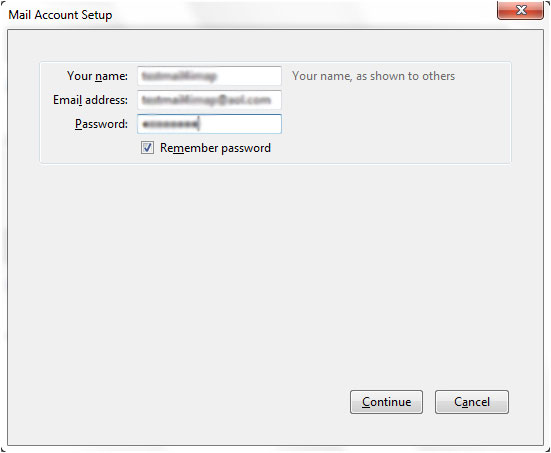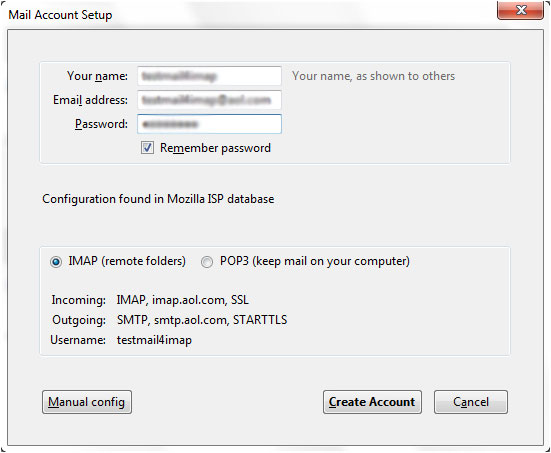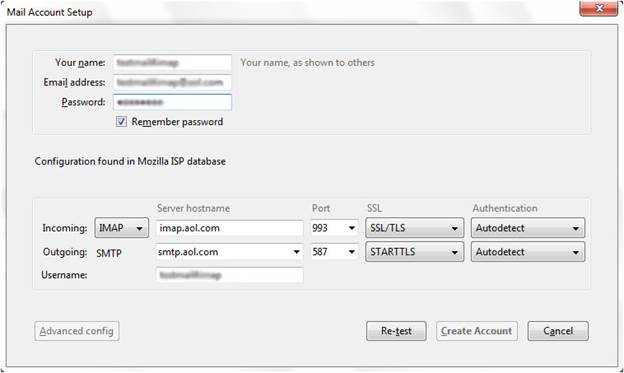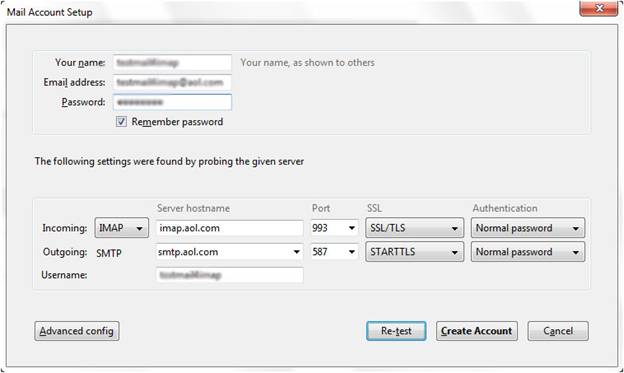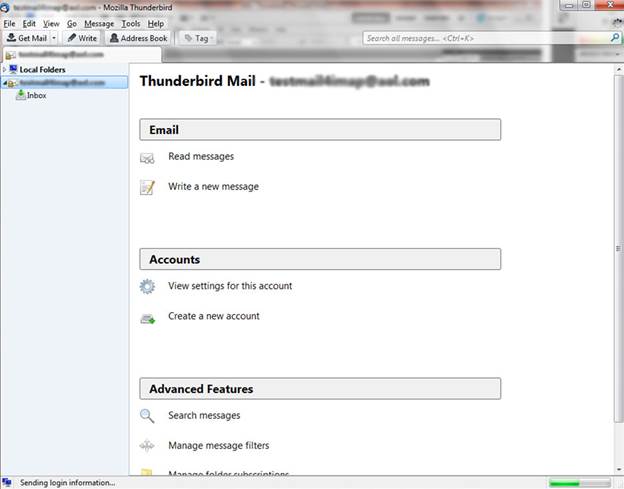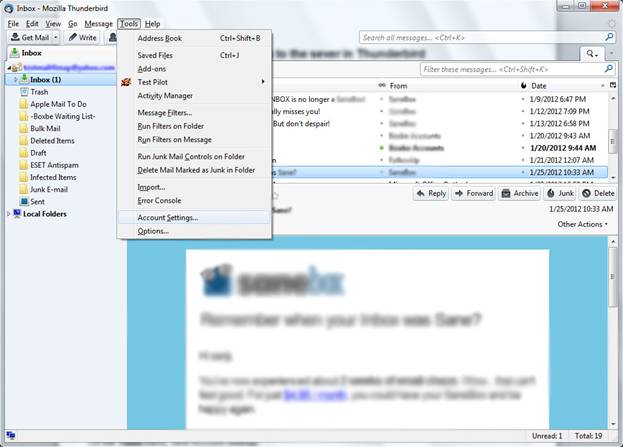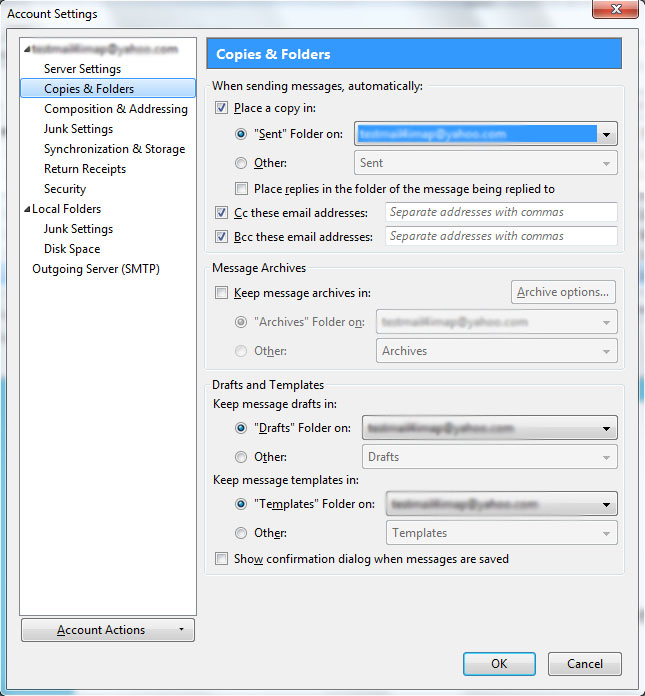Are you searching a method to import AOL Mail to Thunderbird email client? Have you tried any manual solution? In this write-up, we have come up with a reliable solution that will help to add AOL emails to Mozilla Thunderbird in a quick manner.
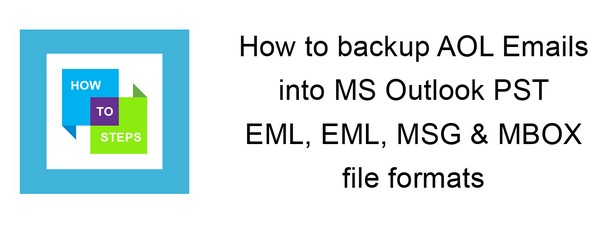
AOL is a web-based email service which supports POP3, SMTP and IMAP protocol and also provides protection from viruses. On the other hand, Thunderbird is an open-source desktop-based email client that provides features such as contacts, encryption etc. It also supports POP, IMAP, LDAP, MIME Protocols. But several times, users find need to move AOL data into Mozilla Thunderbird. Before, we move to the solution, let us know the reasons behind this migration.
Reasons to move to Thunderbird from AOL
There are various reasons behind this migration –
- When a user wants to store a copy of AOL emails on the system, they require a desktop-based client (Thunderbird) to access emails.
- Sometimes, due to cloud server failure, emails cannot be accessed in AOL account. At that time, users need to import AOL mail to Thunderbird MBOX format.
- Saving data to the cloud is advantageous but there are issues like hacking of user account, sudden deletion of important emails etc. At that time, having a copy of these emails locally to the system will help the user.
- Method by which AOL emails can be easily imported to Thunderbird client
- Here, we have a complete process that will do the needful and below are the steps mentioned for this –
- Open Thunderbird and type your name, email address and password. Then, press the Continue button.
- Now enable IMAP (remote folders) and click on Manual configuration.
- Now, manually add the details and verify the following –
- Incoming: imap.aol.com/Port: Either 993(SSL) or 143 (very infrequently) 585 (SSL))
- Outgoing: smtp.aol.com/Port: Either 25 or 465 (SSL) very infrequently 2525
- Now, click on the Re-test button
- After entering the details correctly, your task is completed. Now, click on Create Account.
- Users can check AOL emails from Thunderbird by click on Read messages.
- Now, its time to set up sent folder properly by –
Open Thunderbird client. Go to Tools menu and select Account Settings. Choose Copies and Folders and finally, set place a copy in option and choose the desired option. Click OK.
Final Words
The above-discussed method is not so complicated if it is implemented with proper attention. No doubt, it will take time and is not effective for a large amount of data. Novice users face a little difficulty in implementing this method. In this case, users can use a third-party tool named Softaken AOL Backup which will help users to save the emails in MBOX format and then they can be simply imported to Mozilla Thunderbird client.