How many times, have you downloaded a file from the internet, but you are not able to edit or print the file due to its security settings. Or you want to add some notes to a PDF but it cannot be done because commenting is off or not allowed. Similarly, you have an old PDF file & you are unable to open it because you have forgotten its password. Then, in such cases the best solution will be is to use any PDF file password protection removal technique.
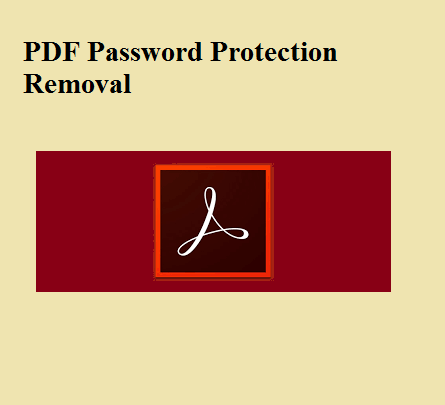
So let us discuss them one by one. But, before let’s get a complete idea about the term Permission password.
PDF permission password is also known as owner password or restriction password. It is used to restrict some certain actions like printing, commenting, content copying. So the owner can reserve his copyrights over the file. Along with these restrictions, other permissions like the sign, document assembly, changing of the document, page extractions and creation of template pages can be restricted with permission password.
Actually, you don’t need to can entangled within PDF permissions, we have found some great solutions only for you. Let’s go through one by one.
Manually Removing Password Protection from PDF Using Google Chrome
Google Chrome provides a simple manual technique for the PDF file password protection removal. It’s Print Function can easily bypass or remove PDF permissions.
Note: to perform this manual solution it is necessary that the “File should not be Print restricted or PDF Printing is allowed”
Follow these simple steps to unlock adobe pdf password
- Drag & drop your PDF in a new Tab.
- Right-click on the Browser & choose the Print option.
- Now, change the destination to “Save as PDF”.
- Click on Save Button & Store it on local Directory.
- Now, the Chrome Browser will bypass the PDF permissions & password to save the original PDF file without security.
Best Way for PDF File Password Protection Removal
SysTools PDF File Unlocker Tool is one of the best tool available in the market. It can remove password from Adobe PDF as well as restrictions like Copying / Printing / Editing / Commenting / Signing, etc. The software can be run on any Windows Operating System to unlock Adobe PDF password. Some other highlighted features of the tool are as follows:
- Unlock Adobe PDF security in bulk with “Business or Enterprise License”.
- Enable Commenting and signing permissions in PDF document
- It supports Adobe Acrobat PDF with 128 / 256-bit encryption.
- The software supports all Window version (32 & 64 bit) OS
Steps for PDF File Security Password Removal
Step 1: Download & Install SysTools PDF Unlocker
Step 2: After download, you will see the following screen, select the unlock button to start the process
step 3: Just click on the Browse button & select the file from your local directory
Step 4: As soon the file is loaded, click on the Open file to open the file
Step 5: See the permissions here, click on the Browse button to store the resultant PDF file then click on the Unlock Button to remove restrictions from PDF File.
Step 6: If the PDF gets unlocked successfully, a message box will be open. Click on “OK” to proceed further.
This tool draws the comparison of the file restriction before & after unlocking the PDF
document.
Step 7: Check, is the PDF is unlocked for the Copy option, by performing the following test procedure:
First, open the PDF File Document » then select the content to be copied
Now click on the Edit menu and then select Copy File to Clipboard.
Step 8: Check the print functionality by selecting Print from the File menu, if it gets selected then it can be printed easily:
Summing up
You can always get entangled while working with PDF file permissions. Especially when you have PDF files in bulk, like in organization & enterprises. In such cases, SysTools PDF Unlocker has an advantage over other manual solutions. Even if you are from a non-technical background, you can easily use the tool for the PDF file security password removal.
Frequently asked questions
Question 1: Does this tool supports to remove signing restriction from PDF files?
Answer: Yes, this tool can remove signing restrictions from Adobe PDF document.
Question 2: How to remove PDF comment restriction?
Answer: To enable commenting in PDF files you can use one of the discussed methods. They will allow you to enable the permissions of adding comments as notes or highlighted text.
Question 3: Can this tool also remove password restrictions from corrupted files?
Answer: No, it only removes password restriction from healthy files & you must have authority to access it.
Question 4: How this tool is the best PDF file password protection removal solution than Chrome browser?
Answer: This tool has easy GUI due to which it can be used by any non-technical candidate to remove password from Adobe PDF document. It also provides the facility of removing permissions from PDF document in bulk. While chrome works on a single file at a time. Moreover, this tool even works if the file has print restrictions.
