Issue – “I have so many PDF documents that I compiled into one single PDF file. Now I want to organize all of the pages in chronological order. I don’t have the Adobe Acrobat application on my system, neither I am willing to spend dollars on it nor I want to go for any online service. Because there is confidential information on my PDF files. So I am looking for a better alternative that is safe and secure and reasonable too, to add page numbers to PDF offline.”
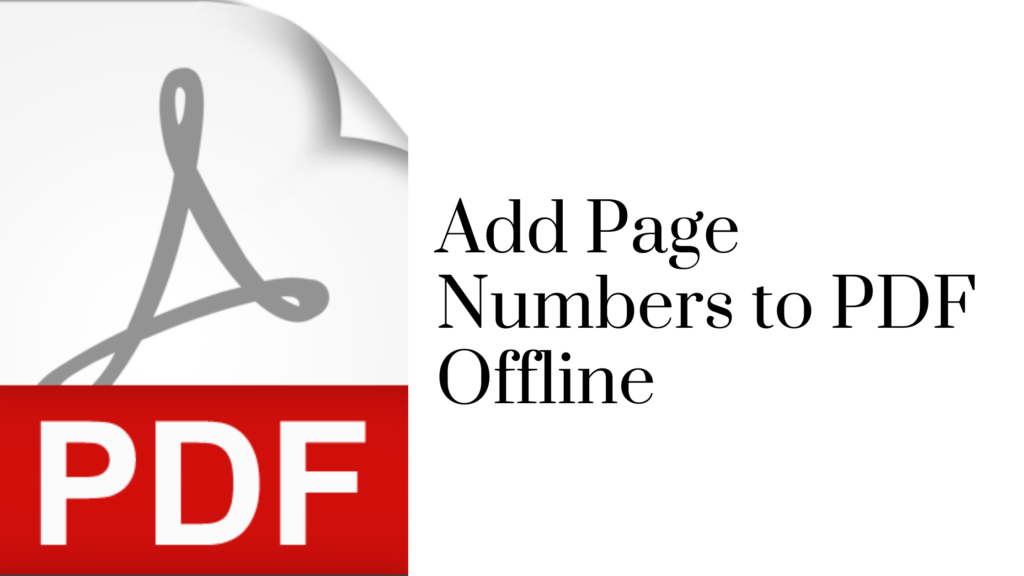
Adding page numbers to PDF is called PDF Bates numbering. It is a way of indexing legal records or some other kind of text for fast and easy retrieval and identification. Each PDF page number in a document is assigned a unique page number (bates number) to indicate the uniqueness. These numbers are usually used in the headers or footers of PDF pages.
Solutions To Add Page Numbers To PDF Offline
You can insert bates numbers in PDF files to unlimited numbers of PDF files regardless of their size. So the management of PDF data becomes smooth. Let’s check how to insert page numbers into PDF documents. We will focus only on the safe, smart, and secure method only that is why we will not include any online free-to-add page numbers to PDF files.
1. SysTools PDF Bates numbering tool (for batch processing)
– In all Windows OS
– For all Mac OS
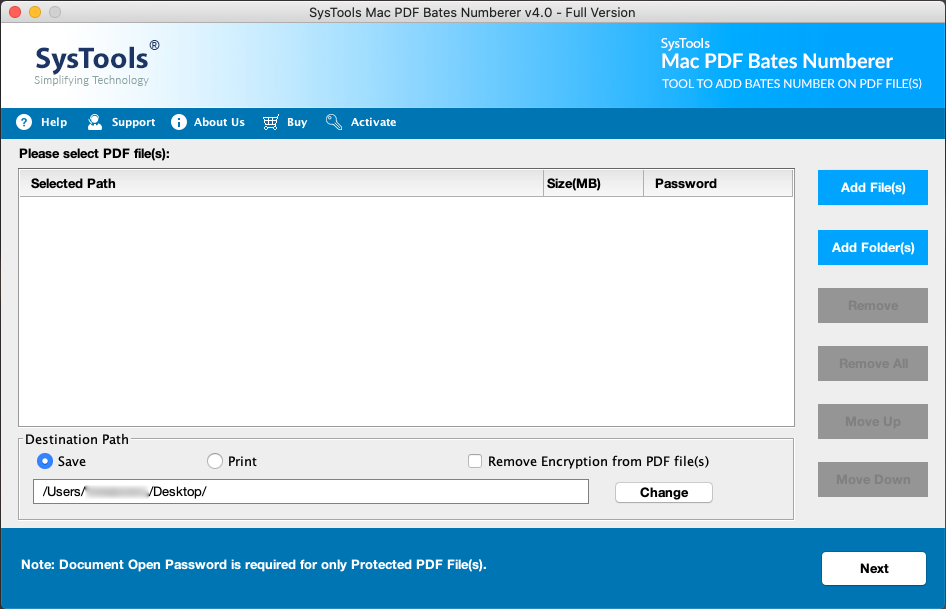
2. add page numbers to PDF via MS word (for single files)
– For Windows OS
– For Mac OS
Safely Add Page Numbers to PDF (WINDOWS OS)
PDF Bates numbering tool is a favorable solution over other solutions. Its easy-to-access, user-friendly GUI, adding suffix/prefix and top-notch performance define it as the best alternative for Adobe Acrobat software. We will guide you through each step with a screenshot for a better comprehensive understanding. So that you can try it by yourself and perform adding of PDF page numbers.
1. Download the PDF Numbering tool and Install it on your Windows machine.
2. Click on Add PDF files or Folders to add numbers to the PDF files.
3. Choose the respective PDF files you want to add numbers.
4. Provide the location to save the resultant PDF files. Checkbox the Remove encryption from PDF files and click on Next tab.
5. Provide the setup of the PDF pages according to your requirement.
6. Preview the page and click on Generate button once you are satisfied with the setting.
Now the PDF page Numberer will start inserting the page numbers to the files only on your desktop without any external interference.
Add Page Numbers To PDF Offline In MAC OS
Following the below-mentioned steps will show how you can easily perform the same procedure on a Mac OS X machine.
Step 1 – Download and install the tool for Mac OS and launch it.
Step 2 –Click on Add Files or Add folders to select the PDF files to add page numbers. Click on the Next tab.
Step 3 – You will get various options to customize the PDF page numbering, choose the options accordingly.
Step 4 – At last, click on Generate button when you are satisfied with the setup of PDF file numbering.
Add Page Numbers To PDF in Offline Mode (In Win & Mac OS)
Well, if you are an individual and looking for a free solution then, MS Word is an awesome utility for managing and editing docs. That’s why it is also another better and free alternative to add page numbers to PDF on a Mac machine. But you cannot use this solution for large numbers of PDF files. Because first, you need to convert PDF files into Word then only you can easily add page numbers to PDF on Windows and Mac OS.
Add Page Numbers To PDF In Word On Windows OS
1. Convert PDF files to MS Word using any freely available online software.
2. Afterwards, open Documents in Word application. Now on the Insert tab, choose the page Number option.
3. Go to Top of Page, Bottom of Page, or Page Margin menu, select the style according to your need.
3. After completion, page numbering will appear on each page document. Press Esc to lock it in the header and footer section.
Challenges faced adding page numbers to PDF files manually
– Users cannot add page numbers directly to PDF files, so the process becomes lengthy and tedious.
– Chances of formatting distortion issue while converting from PDF to Word.
– Not practical for multiple PDF file conversion, as it will lead to wastage of time.
Add Page Numbers To PDF Offline ON Mac Via MS Word
1. As we did earlier, convert PDF files to Word using any online software.
2. Now open Word docs in Word on Mac OS then double click on the header or footer part of the page.
3. Click on the field in the Header and Footer tab.
4. In the Field names tab, from the drag and drop menu, click on Page. Then click on the OK button.
5. You can change the formatting by clicking on Header and Footer >> Page number >> Format page number. Select options as per your need and click on the OK button.
6. Change edit position and alignment of the page numbering and click on the Ok button.
7. Now click on the Close Header and Footer option and view the changes you have made.
Conclusion
We know that page numbers aka bates number in PDF files are essential to maintain and manage the PDF documents database. Especially when you have a large number of PDF files in your organization. Understanding users’ needs we provided various methods for Windows and Mac operating systems to insert page numbers to PDF documents. You can add page numbers to PDF offline mode by using the professional tool. This is a safe and secure way for adding bates numbers in bulk PDF files. You can also practice MS Word if you have only a few PDF files to add page numbers.
