When Google first showed off the Gmail decade ago, in 2004, the people appreciated it with great enthusiasm. With some few exceptions, most of the people love to use webmail client over the desktop-based email application. This becomes the reason of why people need to import Outlook data file to Gmail.
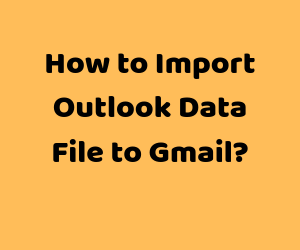
It is very important to use a technique that will export your data without making any changes in it. Here, we need to migrate the Outlook local data file i.e., PST into Gmail account. This guide will tell a step-by-step method to export data of Outlook into Gmail / G Suite Gmail account without any fail. Without wasting any time, let’s get started.
Use GSMMO to Move or Import Outlook data file to Gmail
GSMMO or G Suite Migration for Microsoft Outlook is a free software solution developed by Google in order to transfer Outlook data into free Gmail or G Suite account.
With this utility, one can import Emails, Contacts, Calendars directly from MS Outlook Profile or PST file to personal Gmail or G Suite account one at a time. It does not support bulk data migration, user can migrate data items into an individual account in one go.
Moreover, there are some limitations associated with GSMMO software that must be known by a user, before using this utility to import PST data folders into designated Gmail account.
Things Should Consider Before Using GSMMO
Point 1: Microsoft Outlook must be installed in the system to configure the G Suite Migration for Microsoft Outlook tool. User should have any of the Outlook in the machine where GSMMO will going to setup.
- Outlook 2019 (32 & 64 bit)
- Outlook 2016 (32 & 64 bit)
- Outlook 2013 (32 & 64 bit)
- Outlook 2010 (32 & 64 bit)
- Outlook 2007 SP2
- Outlook 2007 SP1 with hotfix
- Outlook 2003 SP3
Point 2: GSSMO tool can be installed on any of the Windows Operating System:-
- Windows 10 (32 & 64 bit)
- Windows 8 (32 & 64 bit)
- Windows 7 (32 & 64 bit)
- Windows Vista (SP1) 32 bit
- Windows Vista (SP1) 64 bit
Point 3: It is not possible to migrate data of PST file into multiple Google account in a single attempt.
Point 4: Unable to export a password-protected PST file into desired account without password. So, if you forget the password of your .pst file then, this tool will not help you.
Point 5: It has lots of technical glitch during migration of large data from Outlook data file to Gmail account.
Point 6: G Suite Migration for Microsoft Outlook tool is not available for Mac Operating System.
After knowing about GSMMO too, let’s check out how it import Outlook data file to Gmail account.
Step 1: Download the G Suite Migration for Microsoft Outlook exe file from its official website – https://tools.google.com/dlpage/outlookmigration without any cost.
Step 2: Afterward, click on downloaded exe to setup the utility. If the Outlook is present in the machine, the application will install without any hassle. Else, it ends up to an error.
Step 3: Once it is installed successfully, open the tool on Windows Operating system. Here, it asks you to input the either free Gmail or G Suite credentials. So, enter the account address in which you want to export data of Outlook. Then, click Continue.

Step 4: Now you will redirect to browser for the account validation, just select your account and enter the password. Finally, click on Allow option to proceed further.

Step 5: Afterward the G Suite Migration for Microsoft Outlook window, either opt for Outlook Profile or manually provide the PST file and click on Next.

Step 6: From the following window, select the data item – Mails, Contacts, Calendar that you want to import and apply date filter if you want.
Step 7: The complete real-time status of process will display on the tool interface.

Step 8: To verify that data gets imported or not, open the Gmail account used in GSMMO. In Gmail account, you will find the folder of PST file.
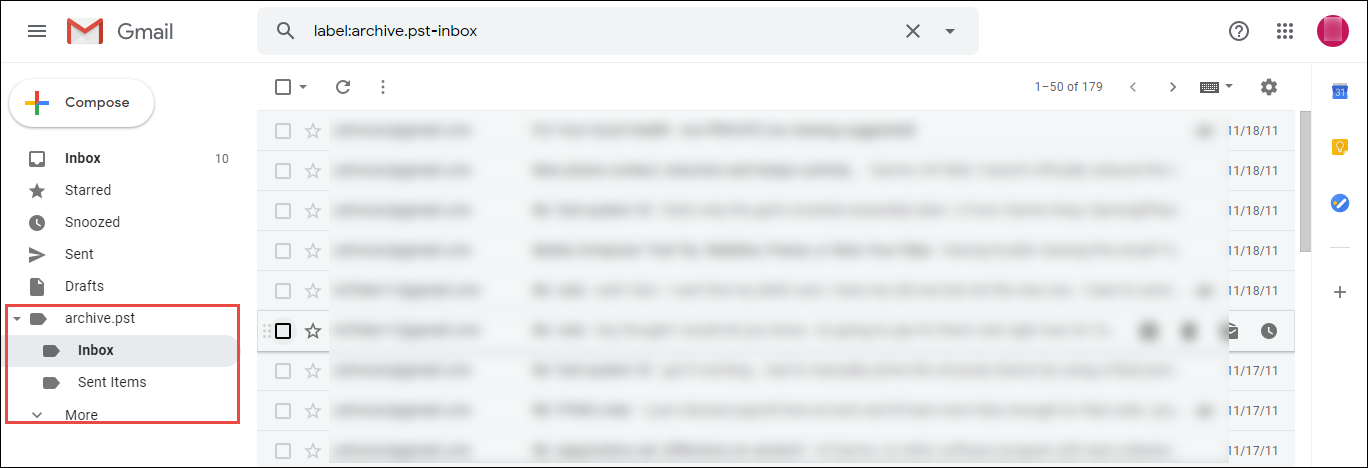
That’s all about how to import Outlook data file to Gmail with GSMMO application. However, if you have orphaned PST file and no Outlook installation, then it is good to use SysTools Outlook to G Suite Migration Software. It is a perfect utility that imports PST to G Suite or free Gmail account with complete data. With this utility, user can perform migration of multiple Outlook PST file into different Gmail account in a single time. Moreover, it imports PST into Gmail without Outlook application. Furthermore, it can easily installed on any latest Windows Operating System and support PST file migration of Outlook 2019 / 2016 / 2013 / 2010 /2007 or below.
Above all, one can easily export PST file into any G Suite plan, including, G Suite Basic, G Suite for Business, G Suite for Enterprise, G Suite for Education, G Suite Enterprise for Education.
Final Words!
As we said above why users need to import Outlook data file to Gmail and why we need an efficient utility for the same. Therefore, we have discussed a suitable workaround that export Outlook PST into Gmail or G Suite easily.
