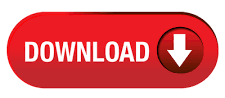Nowadays most of the enterprise level organizations prefer Office 365 services than G Suite. Gmail was one of the most popular email client among the normal as well as organizational users. But the advances and user friendly features of the Microsoft O365 make the users to move from Google to Microsoft platform. Also most of the employees are familiar with various Office 365.
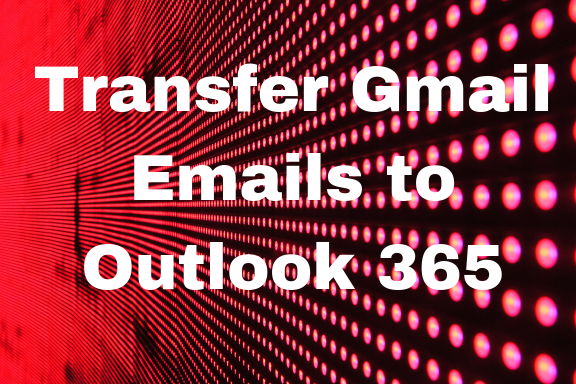
In this existing situation we are going to see different method to transfer Gmail emails to Outlook 365. In this blog we will discuss time taking manual method and fast & secure tool based method. Lets begin with the section!!!
Method 1: Manually Import Email to Outlook 365
This is one of the manual method commonly used by the Gmail users to archive their Gmail data in the local system. But for export Gmail emails to Outlook 365 you need to follow 3 process. Because Gmail mailbox is archive in MBOX file format but Office 365 supports PST file format so in between the transfer process you need to convert the file formats. Follow the below steps to understand how to migrate email to Office 365.
#Step 1: Download Gmail Mailbox Data
- Login to the Gmail account using the G Suite user credentials.
- Select the Google Account option from the user.
- Go to Manage your data & personalization.
- Select the Download your data option from Download or delete your data section.
- Check the Mail from the listed data option and click on Next button
- Select the respective archive option from the Customize archive format and click on the Create archive button to begin the archival process.
After the successful archival of the Gmail data you can access your mailbox data in MBOX file format from the destination location.
#Step 2: Convert MBOX Data into PST File
Once you are download the archival file it will be in Zip format. Extract the MBOX file from the archive to access the email saved in it. We know that we cant directly export the MBOX file into the Office 365 account. Before transferring the data you need to convert MBOX into PST format. For manually perform this your system should install with Mozilla Thunderbird and Outlook.
- Go to the Mozilla Thunderbird in your system
- Open the downloaded MBOX file in the email client
- Save the file in specific location by go to Save As option.
- Close the Mozilla Thunderbird and open MS Outlook.
- Create a New folder and drag the saved files into the folder.
- Save the newly created folder in PST format.
Step 3: Import Email to Outlook 365
Finally to complete the process of transfer Gmail emails to Outlook 365 you need to import the locally saved PST to Office 365 account. Follow the below mentioned steps.
- Go to https://protection.office.com
- Sign in with Office 365 admin credentials.
- Go to Data management > Import.
- Click on “+” and select upload data over the network from the drop down.
- Copy the SAS URL.
- Download & install Azure AzCopy.
Upload the PST file by using the following steps:
- Open CMD prompt as administrator
- Open the directory where the Azure AzCopy and Run the below command
AzCopy.exe /Source: /Dest: /V: /Y
- Create PST import mapping file & PST import job in Office 365
Method 2: Export Gmail Emails to Outlook 365 using IMAP
This is another manual method which is used by the users to migrate the mailbox data between G suite and Outlook 365 accounts. Follow the steps given below to understand the migration process.
- Verify the domain is owned by the user.
- Add user accounts to Office 365.
- Create export list of Gmail mailboxes.
- Generate the End point and connect Office 365 with G Suite accounts.
- Create the migration batch and start the migration process
- Update DNS record for direct routing Gmail to Office 365
- Finally stop the Synchronisation with Gmail account
After going through the complete structure we can understand both process are very time consuming and need to follow large number of steps to successfully complete the migration process.
Method 3: Quick Solution to Import Email to Outlook 365
In above section we already seen the two different manual approaches to migrate Gmail emails to Office 365 account. Now you are all thinking about an alternate solution to overcome the limitations of the manual solution. Which helps to quickly migrate email to Office 365. Don’t worry we have the alternate solution for solve your issues. SysTools Google Apps to Office 365 Migrator is such an efficient alternate solution which help you to transfer Gmail emails to Outlook 365. The unique feature of the tool allow you to migrate the mailbox data in fast and secure way. It provides various features to simplify the data transferring between the two different platforms.
Key features of the Gmail to Office 365 migration tool are:
- Securely move Gmail emails, contacts, calendars to Outlook 365 account.
- Allow selective migration through Date & Category filter option.
- Pause & Resume option for uninterrupted migration.
- Maintain folder hierarchy after the data transferring.
- No file size limitation for data migration.
- Migrate multiple user mailboxes simultaneously through application impersonation.
Final Words
Nowadays G Suite users constantly trying to transfer Gmail emails to Outlook 365. For helping such users in this blog we discussed both manual ass well as automated solution to migrate email to Office 365. You can use any of the above mentioned solution to migrate the data and resolve your issues. For successful completion of the manual method user need to give more effort. So that we are recommending to go with the alternate solution for a secure transferring of Gmail data.