In this article, learn how to migrate Zimbra Mail Server to a new server. There are many people who wants to move Zimbra mailboxes to folder in a new mail server.
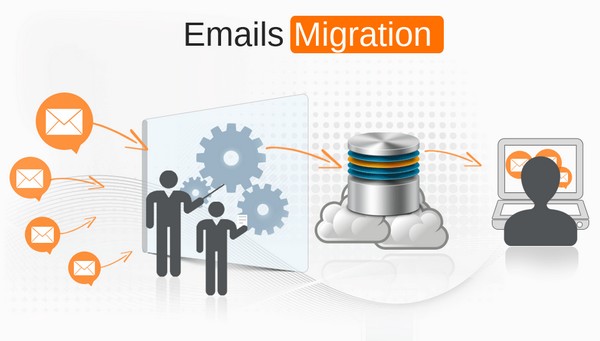
Zimbra have no identical project to allow Zimbra Email Migration. Typically, a user can do it just by copy paste the mailboxes from old server to the new server. The default path of Zimbra Mail Server mailboxes is /opt/Zimbra. You can select the Zimbra mailbox items from the location & then paste it the default folder in your new device.
Also Read: How to Migrate Google Apps to Office 365
The biggest issue while migrating Zimbra Mail Server mailboxes manually is that once any of your files got infected with a malicious software like malware or virus. Then your new mail server data will also get compromised. Hence, it is not a good choice to just copy your Old Zimbra mailbox data & paste it into new server. By doing so, you can even have a chance lose all your data.
Scenario to Migrate Zimbra Mail Server:
There can be many reasons for a user to migrate Zimbra Mail Server. Here are a few scenarios discussed below;
- A user may need to Migrate Zimbra Mail Server from one OS to another Operating System.
- It can be used to switch Zimbra Mail account between two different hardware devices.
- User can migrate Zimbra Mail Server for backup purpose, to uninterrupted software upgrade on production server.
- Another reason to migrate Zimbra Mail Server is that a user may need to migrate Zimbra from old server to a new server.
- A user may also need to migrate Zimbra Mail Server without making any copy of your entire database.
These are only a few scenarios to migrate Zimbra Mail Server mailbox items. You must need some pre-requisites fulfilled to perform the migration.
Prerequisites:
Before you start migration of Zimbra mailboxes from old server to a new server, check your options accordingly.
- Login to your old server with SSH Root login.
- A user must have Zimbra admin login credentials.
- You must have enough Hard Disk storage space to keep backup copies of your Zimbra mailboxes.
Once you fulfil all the pre-requisite conditions then you can successfully migrate Zimbra Mail Server mailboxes manually for free.
Limitations of Free Method:
The biggest issue which a user can face while migrating Zimbra mail server mailbox items manually is the issue of data corruption. The manual method can cause serious harms to the users to migrate the mail server mailbox items. Hence, it is recommended to choose a professional toolkit which provides a safest method to migrate Zimbra Mail Server.
Automatic Tool to Migrate Zimbra Mailbox Items:
There are not many applications available at present time to migrate Zimbra Mail Server mailboxes. But here is a recommended one of the Industry’s best tool i.e., RecoveryTools zMigrator tool. The utility will enable the users to migrate Zimbra Mail Server.
This toolkit will only the users to load only Zimbra TGZ mailbox items. A user needs to load Zimbra mailbox items in software panel. Follow these simple steps to obtain Zimbra TGZ file from your Zimbra email client.
Step-1: Choose Preference tab.
Step-2: Select Import/Export option.
Step-3: In the Export option, choose the Type as account.
Step-4: Make sure to choose source display All Folders option.
Step-5: Finally click on the Export option.
Step-6: In the dialog box that opens, select Save file.
Step-7: Select the saving location to store Zimbra TGZ file.
You will obtain all your Zimbra mailbox items in TGZ file format. Import the TGZ file in the application to migrate Zimbra Server mailboxes.
How to Migrate Zimbra Mail Server Mailboxes using zMigrator?
The best thing about the professional toolkit is that a user does not need to migrate Zimbra Mail Server mailbox items. User can follow these simple steps to understand its working:
- Install & Launch the utility in the Microsoft Windows OS device.
- Load obtained Zimbra TGZ mailbox items in software panel.
- The utility will start loading of mailboxes in its panel. User can preview the emails in application panel. It also allows to preview embedded attachment files also.
- Choose PST option from the list of 30+ saving options.
- Setup all the required options to migrate Zimbra Mail Server mailboxes like Create separate PST file, change language, change destination path, & choose Use Outlook Mode
- Click on the Folder icon to change the destination location. Users can also create a New folder directly through its panel.
- Finally click on the Convert button to start Zimbra Mail Server migration process. Analyze the whole conversion process directly in the application panel.
- Click on OK button to confirm & exit. It displays the process status information whether the process completed successfully or not.
From above we can easily understand that it is one of the finest solutions to migrate Zimbra Mail Server mailbox items.
Final Words:
If you are looking for a solution to migrate Zimbra Mail Server mailbox items like emails, contacts, calendars, tasks, notes, journals etc. then I have provided best solution for it. The utility will make sure to provide users unlimited benefits like simple migration, easy to use program for non-techie users.
