In today’s world, it like every aspect of our lives has adapted to technology from online shopping to online business. Likewise, to digitize our daily schedule plans, lots of mail client offers calendar feature such as Outlook, Thunderbird to manage the emails & business meetings together.
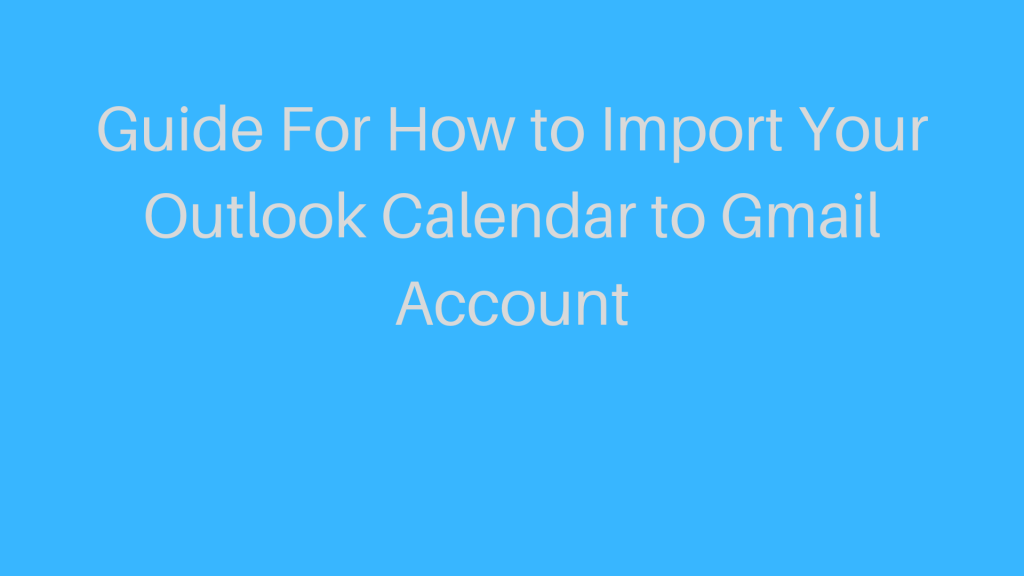
Being a desktop-based email application, the Outlook users cannot access their calendar entries from a different location. Due to this, the users looking for an approach to import their Outlook calendar into Gmail webmail account to become more accessible to the remote location. This will help those who always roaming around for there work. Therefore, in this blog, we are going to provide the two most used approaches that let you how to import your Outlook Calendar to Gmail.
So, let’s get started!
Free Method to Migrate Calendar From Outlook to Gmail
It is true, there is no direct method that lets you copy calendar entries of Outlook into your desired account. All you need to do is to use an indirect approach; where export the Outlook calendar into ICS format. Afterward, import the resultant ICS file into Google Calendar.
It means the whole method is classified into two parts. Perform all the steps sequentially to complete the task.
Part 1: Export Calendar Entries from Outlook in ICS Format
In this segment, we are going to save a copy of calendar entries on the local system in the format ICS.
Step 1: Log in to your Outlook account.
Step 2: After that, you need to open the Calendar option which placed on the bottom left corner of the screen. Now Calendar option will open on your screen.
Step 3: Now, you have to choose the calendar which is going to migrate from Outlook Calendar to Gmail Calendar Application.

Step 4: Next, Click on the File option and hit on Save Calendar.

Step 5: Now, enter the suitable file name for the Calendar in File name box and also select the desired path too.

Step 6: Click on the More option which is mentioned in Save As window.
Steps 7: After clicking on the More option, it will give you the three option the first option is Date Range. By clicking on the Date Range option, it will provide you to select the amount of data that users want to import from Outlook Calendar to Gmail Calendar. User can also select their data amount by selecting specify Date Range option.

Step 8: The next option is Details. There are three options available under this option; Full Details, Availability Only, Limited Details. Users can choose what they wish to import.

Step 9: Click on Advance option to mention the following in Calendar.
- Include details of items marked private
- Include attachment within calendar items

Step 10: Now click on OK and then Save button.
Part 2: Import Your Outlook Calendar to Gmail Calendar
After, exporting the calendar data from Outlook Application in ICS format, follow the below steps to transfer into Gmail account.
Step 1: First, log-in to your Gmail account to access Gmail Calendar.

Step 2: Now, click on the Menu icon and choose Calendar.

Step 3: Go to Gear icon and select Settings option from the Google Calendar tab.

Step 4: Click on Import & Export option from left side panel.
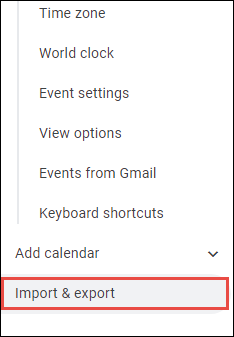
Step 5: After, that Select file from your computer option.

Step 6: Choose the Calendar file which stores the data of Outlook Calendar. Then, click on Open.
Step 7: At last, click on Import to sync Outlook Calendar with Gmail.
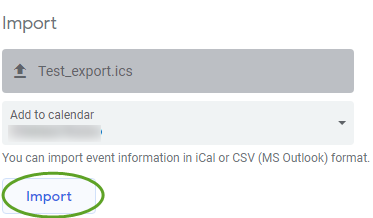
Within a minutes, all of your Outlook calendar gets imported into Google Calendar. Although, this workaround has limitations too. The first is, it consumes long hours when the size of calendar file is huge and if you have orphaned .pst file and no Outlook installation in the system, then one cannot perform the migration task. So you have to find another way to export PST file.
How to Import Your Outlook Calendar to Gmail – Easy & Smart Solution
The above limitation makes user to find the another way to import the Outlook Calendar data to Gmail and Outlook to Gmail Migration Tool is that application, which is widely used for this purpose. Because of easy user interface, users become able to easily transfer the calendar entries of Outlook into Gmail account. All you need to follow some steps.
Step 1: Download and install the software in your system.
Step 2: Add the PST calendar file in the software
Step 3: Enter you account credential of your Google account.
Steps 4: Select the type of the data you want to import. You can also use filter.
Step 5: And finally click on an Export button and the Outlook Calendar imported into Gmail.
Final Say
By reading this article users come to know – how to import your Outlook Calendar data to Gmail. Here we have discussed the two methods to import the Outlook Calendar to Google Calendar. Now it is up to the user which method they prefer to choose to perform this task.
