This tutorial will helpful for you to export Contacts from Google to Android devices quickly & instantly. A large number of users wants to import Gmail Contacts to Android OS supportable devices including Samsung, Oppo, Vivo, Sony, Nokia, LG, Realme, ZTE, Motorola, Huawei, Phones etc. To do so, its first important for the users to export Google Contacts as CSV files & then convert CSV files to vCard / VCF format & then import vCard files into Android mobile.
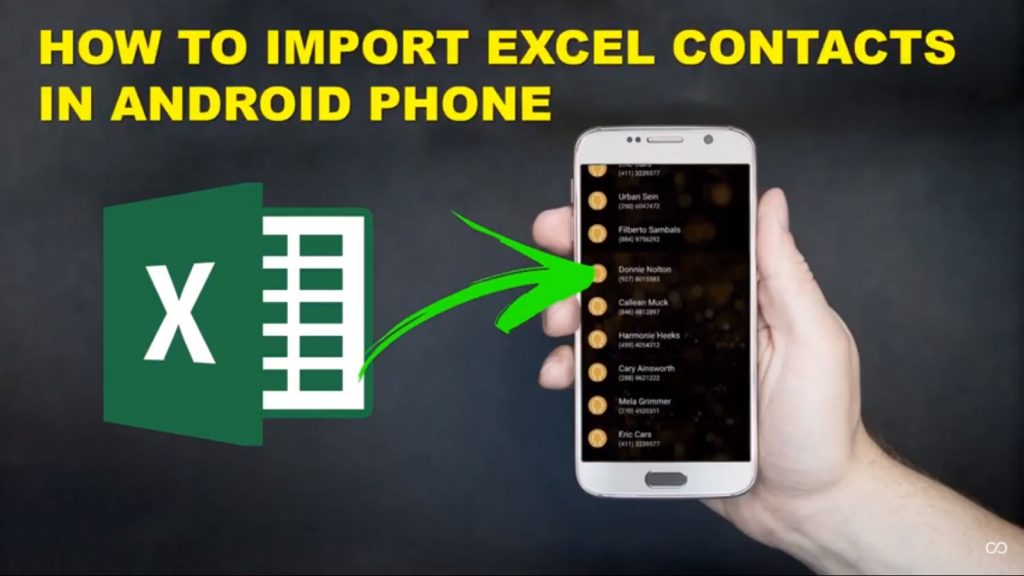
Free Download CSV to vCard Converter Software:
https://www.recoverytools.com/csv/vcard/
VCF or vCard files are contacts format for single Address Book file. Almost all Android mobiles uses vCard files for the purpose of backup and restore contacts. vCard files are identified with .vcf file extension which can be easily readable by large number of applications including vCard Manager Lite, Contacts VCF, etc.
Major Points for Export Gmail Contacts to Android Phones:
- Export Google Contacts to CSV files
- Convert CSV to vCard Files
- Import resultant vCard files to Android
The whole process is very easy to understand as anyone can do it as we explain later in details.
First of all, it is always an important task for the users to export Contacts stored in Gmail account to mobiles or android devices. Users can easily export contacts from Google account to local storage in CSV (Comma Separated Value) files. Unfortunately, CSV files are not a supportable contacts format in Android phones. Hence it is important for the users to convert Gmail Contacts to Android mobile supported vCard files.
If you have backup of Gmail contacts as VCF files, you can restore these contacts files into Android or mobile phones easily. You have to mount the phone with a USB cable with your PC & then transfer the resultant vCard formatted files into the Android or Mobile phone.
How to Migrate Google Contacts to Android Phone?
First of all, it is important for the users to export Gmail Contacts to Outlook program. Just follow these simple steps to better understand the whole process.
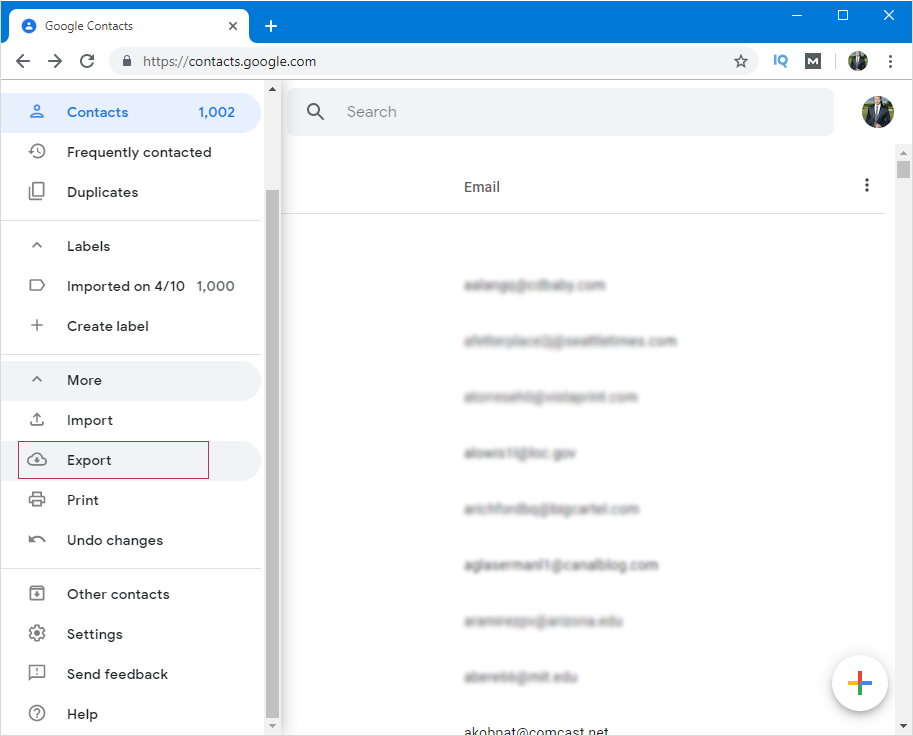
- Login to Google Contacts or you can choose Contacts through Gmail.
- Select More option & then Export option.
- Select the Contacts Group which you want to export.
- Select the Export formats as Outlook CSV (for importing into Outlook or another application).
- Choose Export option to initialize the whole process.
- When prompted down, select Save As format. And then Browse to a location to save the resultant file.
From here, you will obtain Google Contacts as CSV files. These CSV files are not supportable to import into Android mobile. Hence follow these steps to convert Gmail Contacts to vCard files.
- Install & Run software & choose the obtained CSV files.
- Setup Contacts CSV Mapping of Fields with vCard Files.
- Users can also setup vCard Encoding UTF-8, UNICODE, ASCII, UTF-32, UTF-7 or Default.
- Click on Convert button & after conversion click on OK button to exit.
- You will obtain all your contacts as VCF files in your system.
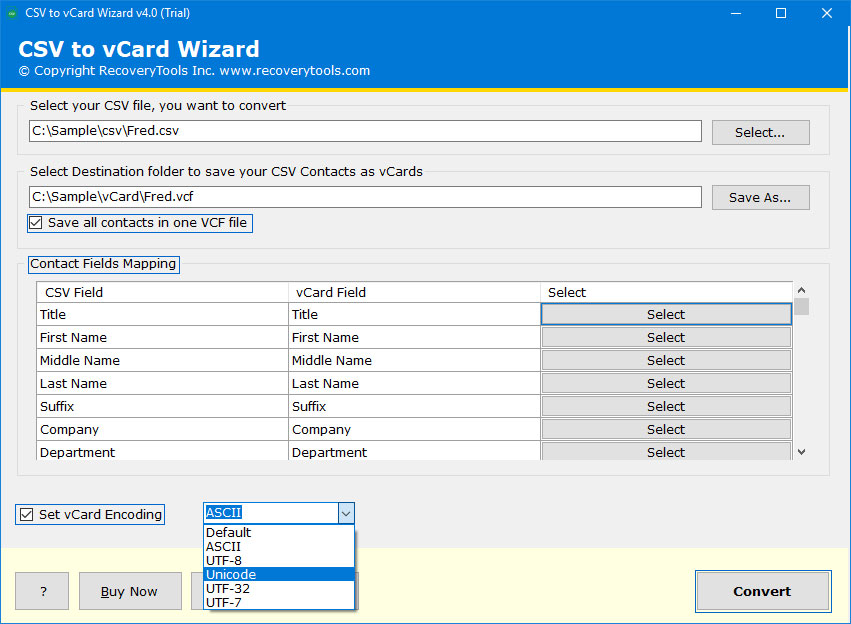
How to Import vCard files to Android Device?
Once you obtain Gmail Contacts as vCard files, you can also import the contacts into Android device just by following these simple steps:
- First, Open Contacts on your Phone & click on More button.
- Go to Settings of your Contacts Address Book.
- Select Import / Export Contacts option in your Mobile.
- Choose Import option to migrate data from vCard to mobiles.
- Choose the option from where you want to import Contacts.
- It will ask Save Contacts to as device, Google Accounts, or Samsung Account.
- Choose Device & the Import process will quickly start uploading data.
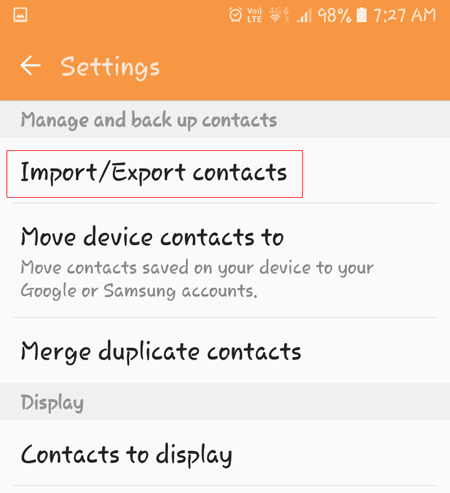
As from above we can easily conclude that large number of users can quickly move contacts from Google Account to Android phone. There is no need of having advanced technical knowledge for its working.
The Verge: The Google Contacts to Android Migration can be done in a very manner. There are large number of users wants to export their Google Contacts to Mobile Phones. We take the help of a powerful third-party Google Contacts to Android Migration Software. It is best for the both technical & non-technical users as well as users can try this amazing utility.
Read More: https://www.recoverytools.com/blog/import-excel-contacts-to-android/
