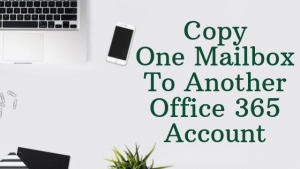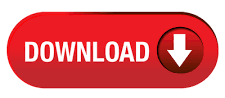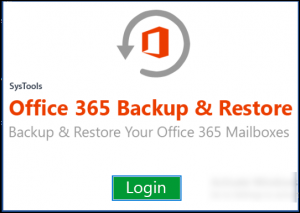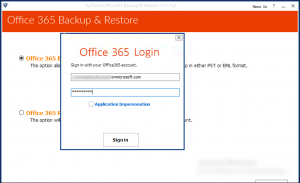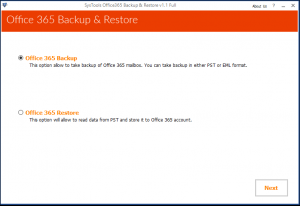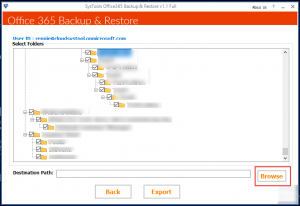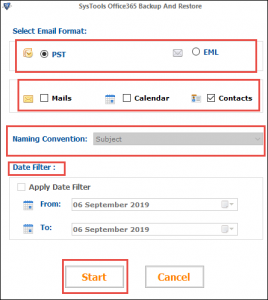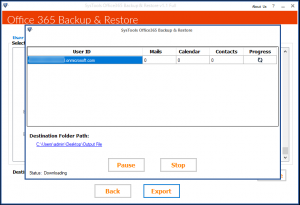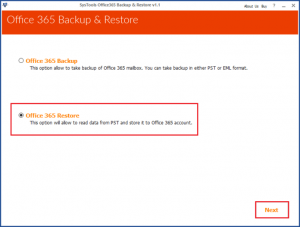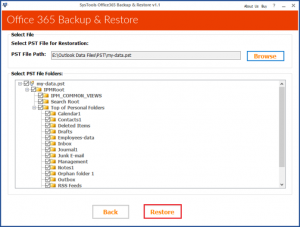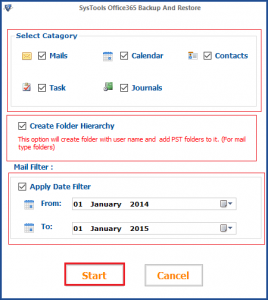“I am working as a system administrator in my organization. Office 365 is the service we used to manage our company data. Last week two of our employees resigned from our company. So we decide to move their mailbox data to another user account who working on the same project. Can anyone please suggest me a good method to securely copy one mailbox to another Office 365 account because those data is very important for us. Thanks in advance.”
Similar to the above scenario in an organization it is very common for an administrator to copy transfer of mailbox data from one Office 365 account to another even when a new member is added to a project or an employee leaves the organization. Other than that there are plenty of other reasons exist which require the same data transfer. So by considering all the situations, here we come with one of the best solution for the same. In the below section we will explain how to copy emails from one mailbox to another Office 365 account.
100% Secured Solution to Copy One Mailbox to Another Office 365.
While transferring the data between the accounts/ domains the major priority by the users is for the data security. So everyone always searches for the most secure solution to protect the data from the data loss situations. SysTools Office 365 backup & restore software one of the best solution which always wins the users heart by its various unique features. Which will help you to save the mailbox data into the local system and restore it into the Office 365 effortlessly. We can see how the tool copy mail from one mailbox to another Office 365 account in detail from the below section.
Step by Step Procedure to Move Office 365 Mailbox from One Account to Another
The Office 365 backup software copy email from one mailbox to another Office 365 is mainly through steps.
- Download Office 365 mailbox data as PST
- Restore the PST file data into another Account
Both process are very simple and can easily done by few clicks using Office 365 backup & restore software through.
#1: Download Office 365 mailbox data as PST
The backup feature of the tool allows the user to create the offline copy of the Office 365 mailbox data in PST & EML file format. Which will help to secure the data in the local system as well as to copy one mailbox to another Office 365. Both the end user and admin user can access the mailbox data using the tool. Using the Application Impersonation feature of the tool administrator can manage the user account under the domain. This automated solution will allow copying the mailbox data such as email, contacts, calendars, documents from the Office 365 mailbox to PST file without any fail. Follow the steps given in the below section to download Office 365 mailbox as PST.
Step 1: Download & install the software in the system
Step 2: Sign in with the Office 365 credential either as end user/ admin user
Step 3: Choose Office 365 Backup option and hit on Next button.
Step 4: Select the mailbox folders which need to download & browse the destination path. Then click on Export Button.
Step 5: From the popup window select PST & data items you need to backup from Email File Format section. Apply date filter if you want.
Step 6: After clicking on the Start button the downloading process will start & you can view the live progress of the process.
#2: Restore the PST file data into another Account
In this step user can move their locally saved mailbox data into required Office 365 account. This will allow you to copy email from one mailbox to another Office 365 account without any effort. It will also ensure the transfer of data without any error and copy one mailbox to another Office 365 mailbox.
Step 1: Login to to the account and select the Office 365 Restore option.
Step 2: Browse the PST file from the saved location.
Note:If you are login as admin user then you need to upload the CSV file containing the information about the PST file & destination Office 365 account to where you need to restore the data. Then click on Restore.
Step 3: Select the mailbox item you need to restore into the account & apply filter option according to your requirement. Then hit on Start button.
After completing the restoring process your mailbox data from one account to another required account will finish successfully. This step by step process will help you to copy mail from one mailbox to another Office 365.
Conclusion
After considering the issues faced by many organizations to copy one mailbox to another Office 365 account in this blog we provide one of the best method available in the market to securely transfer the data. In the above we mention the step by step procedure which will help you to move the mailbox data with the help of the backup utility.