How to Convert Lotus Notes Email into PDF! Lotus Notes is widely handled as sever & desktop based email client because it manages uncountable data in emails, contacts, notes, calendar etc. form for the large or small scale organization. Its NSF files can only be accessed in Lotus Notes but some time users have necessity to view or use .nsf files or Lotus Notes Emails in PDF format and in such situation they look for direct, manual or alternative way to do this task easily.
Here, in this article our aim is to help you solve this task easily using manual & alternative method, which will surely help you fulfil your requirements for how to Convert Lotus Notes Email into PDF. But before describing these tasks we will discuss some knowledge point of Lotus Notes NSF & PDF Adobe Reader and direct method of this conversion.
Some Facts of Lotus Notes NSF & PDF
No Doubt that Lotus Notes is used by almost users or the employees of organizations because it supports enterprise functions such as – user directories, team rooms, file sharing, instant messaging, discussion forums, contacts management, to-do lists, emails, micro-blogging, blogs, calendars, etc. It is introduced by Lotus but now maintained IBM and it can be used with other IBM Domino (server) Application and databases. Its data is stored in NSF file extension. It is itself file format which stands for Notes Storage Facility.
Adobe Acrobat is familiar of application tool and Web Services which is provided by Adobe System to print, manage, create and manipulate files in Portable Document Format (PDF). It is freeware app and available for desktop, mobile platforms, etc. PDF Files are easily accessible at anywhere and it is universal document format. So it is used for enterprise or government Area to save, represent documents.
Reasons to Switch from NSF to PDF
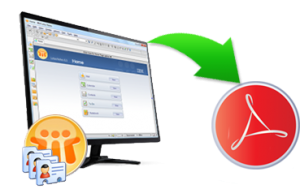 As we have read that PDF is universal and it may be necessitated any time for documentation, whether professional or personal, any user may need to convert emails from Lotus Notes to Adobe Reader. One more reason may be that PDF is easily accessible format while NSF files is not because Adobe Reader is easily to install for viewing, while to view NSF files, Lotus Notes must be installed in users’ system.
As we have read that PDF is universal and it may be necessitated any time for documentation, whether professional or personal, any user may need to convert emails from Lotus Notes to Adobe Reader. One more reason may be that PDF is easily accessible format while NSF files is not because Adobe Reader is easily to install for viewing, while to view NSF files, Lotus Notes must be installed in users’ system.
How to Convert Lotus Notes Email to PDF Directly
As we know that Lotus Notes supports NSF extension which is absolutely different from PDF. To directly convert Lotus Notes Emails to PDF, there is no way because Lotus Notes doesn’t support export option so the direct conversion of NSF to PDF is not possible.
Manual Method –
To Export Lotus Notes Mail to PDF, we have one manual method which help you to do the conversion from Lotus Notes to Adobe Reader file format. Now follow the given method –
- Open Lotus Notes then select a mail which you want to convert into PDF.
- Now drag and drop it at any location.
- After that open the dropped .eml files with Outlook.
- Now Go to File Menu >> Save As the file in .html format.
- After that open the saved .html files in Word Document.
- Now Opened the Word Document file and go to file menu and save as the file in PDF format.
Then you will see that your Lotus Notes file is open in PDF format. Repeat this process again & again to save Lotus Notes multiple emails to PDF format.
Advantages & Disadvantages of the Manual Method
The Advantage of this manual method is that it is absolutely free and anyone can easily use it but it also has some disadvantages which may be harmful for users and converted data. lengthy, time wasting, lose data. It will not save attachments & images.
Alternative Solution –
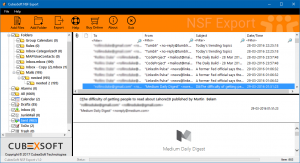 If you want immediate and safe conversion then you can go with Alternative solution that is Lotus Notes to PDF Export Application that helps you to directly convert Lotus Notes NSF files to PDF. It can export all NSF files into PDF in one round processing with all attachments, images, etc.
If you want immediate and safe conversion then you can go with Alternative solution that is Lotus Notes to PDF Export Application that helps you to directly convert Lotus Notes NSF files to PDF. It can export all NSF files into PDF in one round processing with all attachments, images, etc.

That’s way too complicated, and not everyone (Mac users) has Outlook by default. It’s far easier to just use File/Print and Save as PDF instead. Embedded images are saved but of course attachments will need to be saved manually.