Want to convert EML files into PST? If Yes, then no need to worry. You can easily convert them after reading this blog. I will describe you the two different methods to convert EML files to PST format. You can use any method according to your need and requirement.
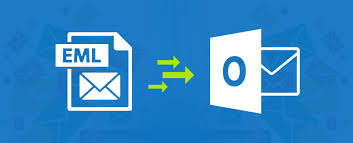
What are EML and PST files?
If you want to convert EML files into PST then you should have basic knowledge about EML and PST file Extension.
EML and PST files have different file formats. EML file is a simple file format. Basically, EML files are individual email messages and these files are also supported by multiple Email clients like Thunderbird, Windows Live Mail etc. But on the other hand, PST file is a collection of mails in a single folder. Basically, it means that PST files contains entire mailbox folders. It is supported by Microsoft Outlook.
What Are The Reasons of File Conversion?
- The most common reason to convert multiple EML files to PST is when user decides to transfer all EML files into MS outlook.
- Users also convert EML files to PST format when EML files got corrupted or if any issue occurs in opening the file.
- PST file format is more safe and secure as compared to EML files. Outlook saves and share important email messages.
- Many users also convert EML files into PST because Outlook has some advanced features and manages the data in simple way.
Methods To Convert EML Files Into PST
1. Manual Method
- Using Drag and Drop Method
- Using Windows Live Mail Method
2. Professional Software
Convert EML Files To PST Format Using Manual Methods
1. Import EML files to PST Using Drag and Drop Method
By using this manual method, you can convert EML files into PST. Follow the steps given below to import EML files to PST:-
- Firstly you need to open the MS Outlook app on your computer.
- Now, you need to browse the local system path where the source EML files are saved. After that, Select any file from the saved files.
- Now, the last step is that you just need to drag the selected EML file and drop that selected EML file into MS Outlook.
2. Import EML files to PST Using Windows Live Mail Method
Convert multiple EML files to PST by following the steps given below:-
- Firstly, you need to install MS Windows Live Mail in your PC.
- Open the App, click on “file” then “Export” and then “Email Messages”.
- When you will do this, A window will appear and now you just need to select “Microsoft Exchange” and after that click on the “Next” button.
- A dialog box will appear and you need to click on the “OK” button to continue the process.
- Now, you need to select a specific folder or all folders which you want to convert. After selecting the folders click on the “OK” button.
- After this, execution begins and you need to wait till the time it gets completed. After the completion of the process you need to click on the “Finish” button.
Note: The user needs to be careful while using these methods. Because manual methods has some drawbacks and sometimes data gets deleted in between the recovery process. And it does not provide any guarantee to convert files safely. So, I will suggest you to use the professional EML to PST converter software.
Professional Software To Convert EML Files To PST
- Download and install the software, open the software. Click on “start” button then select “all programs” and select “SysTools EML to PST converter”.
- Now, From the left panel of the software explore the folders and navigate the location where the EML files are saved.
- You need to select the folder which have EML or EMLX files. When you will do this, you can see your emails in the right panel of the software.
- For converting selected files, you need to select the check-boxes and after that click on “export selected” button. Or you can convert files in bulk, select the folders containing EML or EMLX files from the left panel and for multiple selection, select the check-boxes beside the folder.
- Now, you need to select export options, click on the “PST” button while selecting the export type. After that, click on “Advance Settings” And apply settings and click on “save” button.
- After that, click on the “browse” button to provide the location to save the file or you can create new folder to save the file.
- If you want to create PST for each folder then check the checkbox having “create PST for each folder” and if you don’t want to create uncheck that check-box. After that click on “export” button.
- Now, you need to wait till the time the export process gets completed. When the process will get complete, the software will show you a pop-up message. You need to click on ” OK”.
- Save the exported data to a new location.
Key Features Of Professional Software
- This tool exports all attachments.
- Provides you with “date filter” option.
- Convert files by maintaining message formatting and attributes.
- Creates Different PST for each folder.
- Exports EML Emails to PST in bulk.
- Support batch export EML to PST.
- Before saving the files, it previews mail with attachments.
- Provides you with an option to split resultant file.
It provides you with some more advanced features. You should try this software to convert EML files into PST.
Conclusion
Through this post, we have discussed that how you can convert EML files into PST by using different methods. Manual methods have some drawbacks, so to overcome those drawbacks you can use the professional software to convert EML files to PST.
