G Suite formerly known as Google Apps is a collaboration of multiple applications on the cloud. It includes multiple apps such as Gmail, Docs, Contacts, Calendars, etc. Although the data is stored in the cloud, it is not impossible to lose it. Imagine waking up one day to realize that you have lost access to all your data due to some ransomware or a stupid mistake of your colleague or employee. Therefore it is always important to keep a local copy of your G Suite data for the time of need. Therefore, in this article, we will demonstrate how to backup G Suite data with the right set of tools.
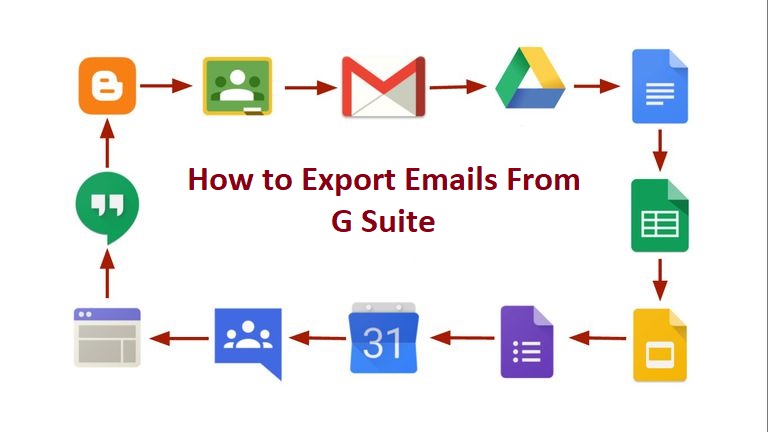
Top 3 Methods to Backup G Suite Emails in 2020
- G Suite Data Export Tool
- Google Takeout
- Specialized Tools
G Suite Data Export Tool
This tool is available in the G Suite admin panel. Unlike the first option, you cannot choose what data to export and for how many users. This method will export everything that your G Suite account has and hence may take a lot of time to conclude. To start with the procedure, you must fulfill some prerequisites first.
- Make sure your domain is at least 30 days old and you have the admin access.
- Also, enable 2-step verification and ensure that you have 1000 or fewer accounts to backup G Suite data.
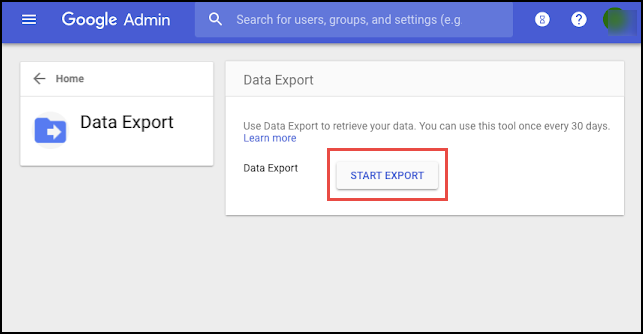
Now, follow the steps for exporting G Suite emails:
- Fire up the “Admin Console” and click on the “<” button.
- Go to Tools >> Data Export and click on the Start button to start the backup process.
- Within the next 9 days, you will receive a confirmation email. Open it and click on Archive.
- Now you need to open each folder and download the archive for each user account individually.
Google Takeout
This method is quite popular among users. However, it only works for one G Suite user account. SO if you wish to export emails from multiple user accounts, prepare your coffee, because it will take a long time.
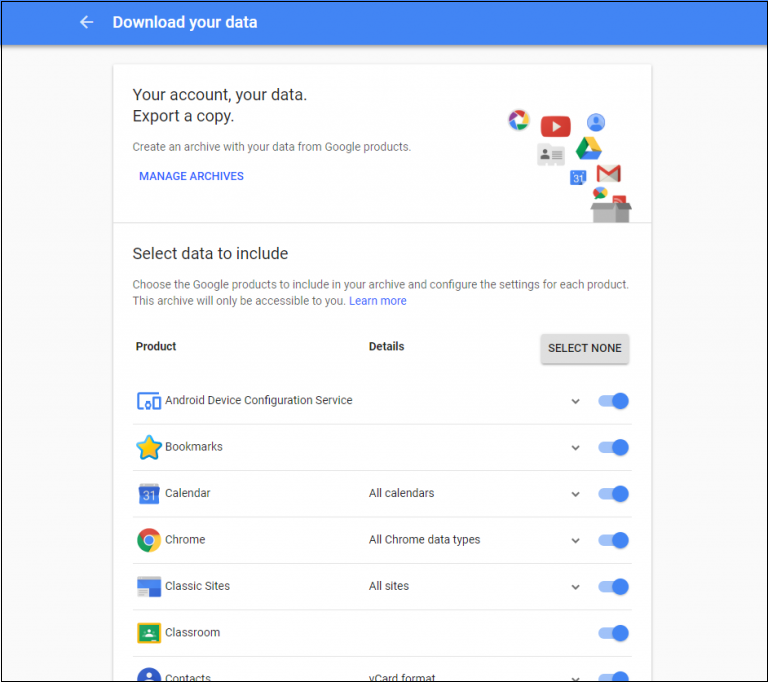
Steps:
- Go to Google Takeout and sign in using the account from which you wish to export emails.
- Deselect All options and choose only Mail if you wish to download only G Suite emails.
- Click the Next button.
- Set the file format to .zip and click on the Create Archive button.
- Within a few hours (or days), you will receive a confirmation email.
- Open it and download the G Suite email archive file.
SysTools G Suite Backup
This third-party software comes as the most recommended method for exporting G Suite emails for all the user accounts. The G Suite backup tool also provides the feature to download emails of only selected G Suite users, which is a massive advantage for any admin. It does not work for a personal Gmail account. For that, you can refer to the article describing Gmail backup. However, it is the ultimate tool for the seamless backup of G Suite single or domain users in major file formats i.e., MBOX, PST, EML, MSG. The advanced algorithms embedded in this software enable it to export large G Suite data without issues.
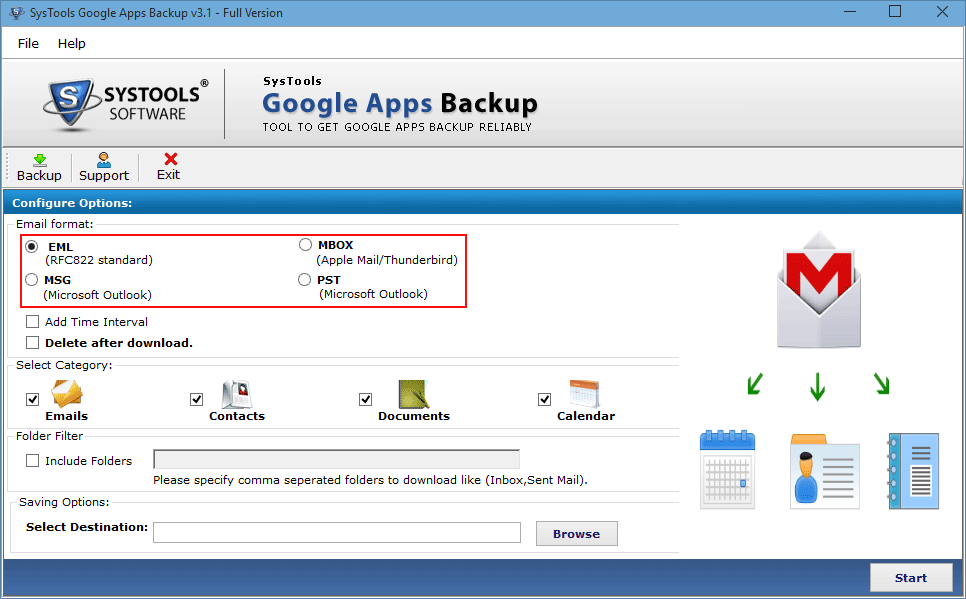
Step by Step Method to Backup G Suite Data:
- Download, Install and Run SysTools G Suite Backup Tool on the system.
- Click the “Backup” button on the welcome screen.
- Now, you will have two options to choose from:
- Single User option is for exporting emails from a single G suite user account.
- Domain User option is for exporting emails from multiple accounts by G Suite admin.
- Next, we will be configuring the multiple options provided in the software.
- Choose your preferred file format to backup the G Suite data.
- You can also choose the preferred data type i.e., emails, contacts, calendars, documents.
- Browse the folder where you wish to save this data.
- Click on the Start button to start exporting Google Apps data.
Note: If you proceed with domain users, you will be provided with an extra window screen before proceeding to the next step. In this screen, you can choose the required user accounts from which you need to export emails.
These are 3 of the most popular methods to backup G Suite data without losing any of your data. Whereas Google provides two methods to download Google Suite data, you cannot customize this lengthy and time-consuming process as per your requirements. Therefore, it is recommended to opt for Google Apps Backup Tool that ensures you can export your G Suite data anywhere and anytime you want.
