PST file which is only supportable in MS Outlook contains emails, contacts, calendars, notes, and other items. In the MS Outlook email client, there are lots of errors occurred on a regular basis and one of them is the PST file error. When PST files get corrupted due to internal or external factors like malware attacks, network errors, improper internet connection, any natural disaster then, it starts working abnormally or stops working at all. When we try to open .pst file it shows the following message:
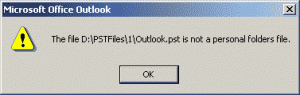
In this blog, we will discuss how to fix PST file error to repair corruption in the Outlook folder with the help of the Inbox Repair Tool and Outlook Repair Tool. To learn more follow to the end.
Use Inbuilt Inbox Repair Tool (Scanpst.exe)
To repair the PST files, Microsoft has an inbuilt tool naming Scanpst.exe, but to use this tool you have to find it manually because Microsoft doesn’t add any shortcuts in the start menu of it.
Now follow the steps below to find it manually:
Step 1: Open a Task Manager on the computer and go to the Processes tab.
Step 2: Now, do right-click on Outlook and choose Open file location.
Step 3: An option to convert data without Outlook installation, and now the SCANPST.EXE tool is located in the folder.
Inbox Repair Tool is Located Where in the Different Outlook Versions
- Outlook2016 – C:\Program Files\Microsoft Office\Office16
- Outlook2013 – C:\Program Files\Microsoft Office\Office1
- Outlook2010 – C:\Program Files\Microsoft Office\Office14
- Outlook2007 – C:\Program Files\Microsoft Office\Office12
- Outlook2003 – C:\Program Files\Common Files\System\MSMAPI\
- Outlook2002/XP – C:\Program Files\Common Files\System\MAPI\\SCANPST.EXE
- In Outlook 2000 – C:\Program Files\Common Files\System\MAPI\\NT\SCANPST.EXE
- In Outlook 98/97 – C:\Program Files\Common Files\Windows Messaging\SCANPST.EXE
How to Use Scanpst to Fix PST file Error
Follow the steps below to use the Scanpst tool and repair PST file:
Step 1: Close all the application including Outlook, if already open.
Step 2: Now, go to the C:\Program Files\Microsoft Office\OFFICE and locate the SCANPST.EXE file.
Step 3: Click twice on the application to open it.
Step 4: Click on Browse to reach the folder path where PST files are saved. Next, click on Start the scanning and repair data files.
Step 5: Every file and folder will be searched for the errors and will be reported at the end of the process.
Step 6: In the end, click on Repair and recover repaired Outlook personal folder and data files.
Limitations of Scanpst.exe Tool
There are some limitations to using this tool which is mentioned below:
- This tool works only in minor errors and corruption in the PST files.
- Data integrity is not ensured by this tool.
- Emails can be recovered in different folders than the original.
- Takes a long time to repair and required some technical knowledge.
- Sometimes repairing may cause more damages and data may be compromised.
Conclusion
As we all know there is no file that is completely immune to corruption or error. So, in this blog, I have described how to fix PST file error to repair Corruption in Outlook Personal folder. Read this blog carefully and apply the steps to resolve your issue otherwise I would suggest a professional automated utility which is Outlook PST Repair. This utility is capable enough to resolve major issues in PST files with their salient features like it recover permanently deleted data from PST, recover encrypted files, preview data items, search PST automatically from the drive, repair whole PST files at once, and compatible with all the Microsoft Windows operating systems.
