Are you looking at how to export Lotus Notes email to PST? If so, then you have come to the right place!
Lotus Notes is an email application that has been widely used. However, when Outlook came into being with advanced features. Then, the customers began shifting from Lotus Notes to Outlook.
Outlook is an email application that supports PST file format. It is usually a default application in the Windows Operating System. Being a product of Microsoft, it is the most trusted and reliable email application.
Some of the reasons due to which people want to export Lotus Notes Email to PST are as below:
- The users prefer to keep a backup in PST format as it is the most widely used email application
- Outlook supporting PST files allows proper management of emails and organization of folders
- PST files stored in Outlook are more secure and safe
Methods to Export Lotus Notes Email to PST Format
- Convert Lotus Notes Emails to PST Using Third-Party Software
- Export Lotus Notes Emails to PST Format Manually for Free
Method 1: – Convert Lotus Notes NSF Files to PST Using Software
The automated method as DataHelp NSF to PST Converter is a trusted and reliable software that has been tested and verified by experts many times to ensure complete conversion without the loss of data.
The following are the steps in order to convert NSF files into PST files
Step 1. Install and Launch ‘NSF to PST Converter Tool. Open the software window. An ‘NSF to PST Converter tool wizard will get opened.
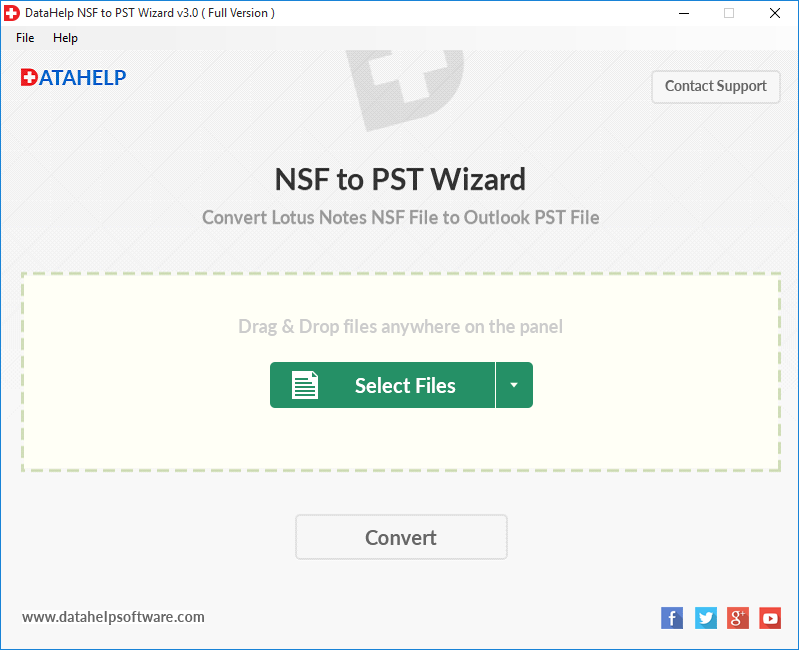
Step 2. You can drag and drop files anywhere on the panel. Or you may select the files or the folder(s) to be uploaded on the software panel. Browse and select the NSF files to convert them into PST files and then click on the ‘Open’ button.
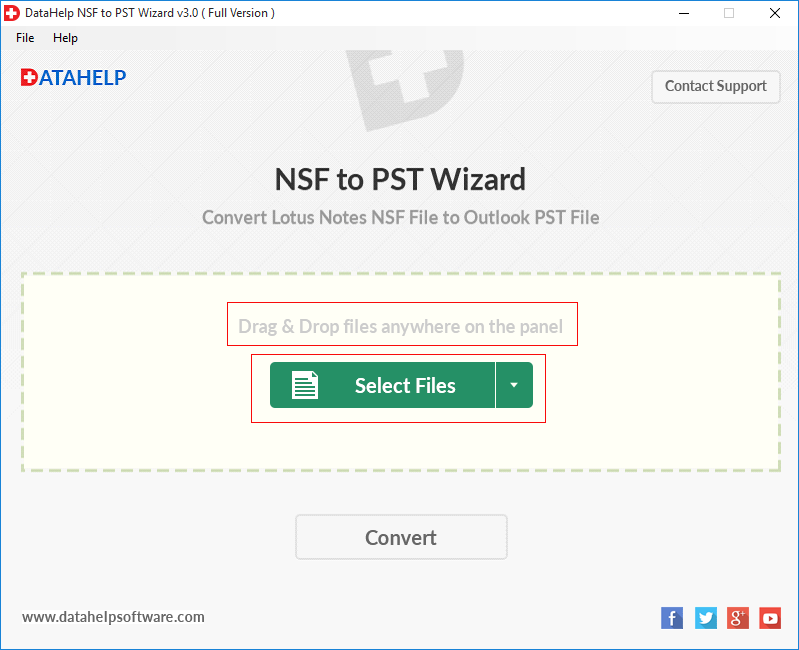
Step 3. After selecting the NSF files then click on the ‘Convert’ button.
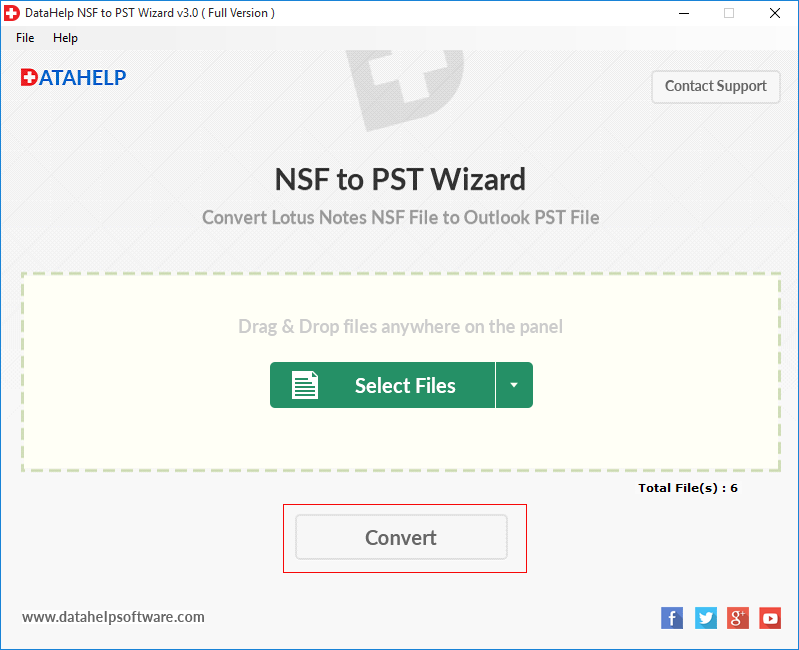
Step 4. Browse for the destination location to save the converted files. Mark check on the ‘Create single (.pst) file, check on ‘PST Split Option’ and mention the file size after which PST split has to take place. Then, click on the ‘OK button.
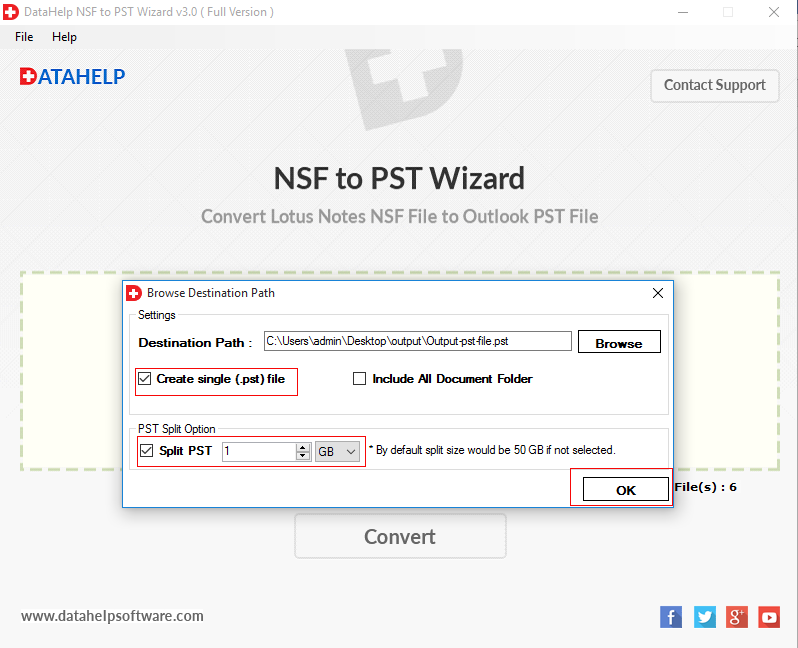
Step 5. Now, the export process of the converted NSF files would start. Once the export process is completed then a message appears as ‘Exporting Completed Successfully’. Then, click on the ‘OK button.
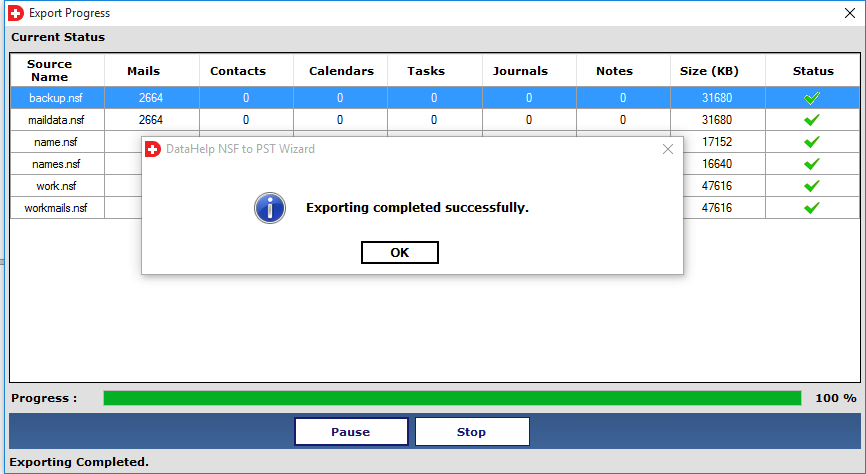
Method 2: – Export Lotus Notes Emails to PST Manually for Free
The manual method is the direct approach with human efforts and does not cost anything.
The manual method has been divided into three steps:
- Export Lotus Notes NSF Files
- Import Resultant Files into Outlook
- Export Outlook PST files
Step 1: – Export Lotus Notes NSF Files Using Lotus Notes Application
The following are the steps to export Lotus Notes NSF Files locally:
- Open the Lotus Notes email application.
- Go to ‘File’ in the menu bar and then select ‘Export’ as an option.

- Browse and select the destination location where you want to save the converted files. In the ‘Save as type option, choose ‘Comma Separated Value’ and then give a name to the file. Then, click on the ‘Export’ button.

- In the opened ‘CSV Export’ window, select the options that you want to go for and then click on the ‘OK button.

So, with the above process, you can export Lotus Notes NSF Files. Now, you can import them into Outlook using Outlook Import/Export Wizard since they are in CSV file format.
Step 2: – Import converted NSF files into Outlook
- Open the Outlook application.
- Go to the ‘File’ tab, select ‘Open & Export’ and then click on ‘Import/Export’.

- In the ‘Import and Export Wizard’, choose an action as ‘Import from another program or file’ and then click on the ‘Next button.

- In the ‘Import a File’ Wizard, select ‘Comma Separated Values and then click on the ‘Next button.

- Now, browse where the CSV file has been saved and then click on the ‘Next button.

- Select the location where you want to import the CSV files and then click on the ‘Next button.

- Finally, click on the ‘Finish’ button.

Step 3: – Export Complete Data from Outlook in PST Format
The following are the steps to export Outlook PST as required:
- Open Outlook email account.

- Go to ‘File’ > ‘Open & Export’> ‘Import/Export’.

- Select ‘Export to a file and then select the ‘Next button.

- Select ‘Outlook Data File (.pst)’ and then click on ‘Next’.

- Select the mail folder that you want to export and then click on ‘Next’.

- Select the location and the name of the file to be exported. Then, click on the ‘Finish’ button.

Hence, now you have the PST files as desired.
Limitations of Manual Method
- It is a complex and time-consuming process
- It is not suitable for naive users
- There are chances of data loss during the conversion process
- Any human error can lead to data loss
Final Thoughts
In the above blog, a brief on Lotus Notes, Outlook, the need to export Lotus Notes email to PST, and the methods to do so have been explained. The best method comes out to be an automated method as it is safe and secure. It ensures complete conversion with data integrity.
You can also understand how to add page numbers in PDF files.
