Are you desperately searching for the ways to combine Google Calendars from different accounts? Merging of multiple Google Calendars can be an easy task if required to be done for few G Suite users. Google provides facility of import and export in Google Calendar App, which could be used for the same. But, the complications arise when that has to be done for multiple G-Suite Users.
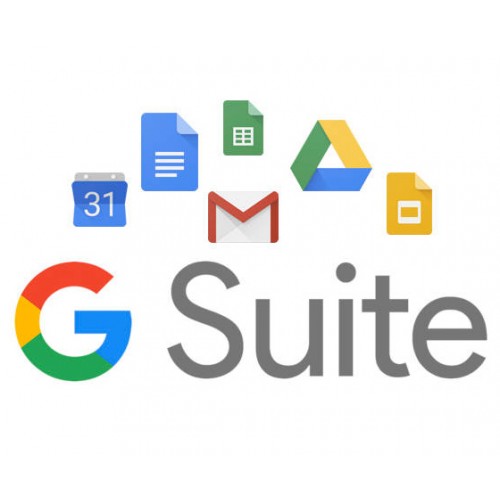
It is because in this scenario only Admin has the right to download individually, each User’s Google Account and further has to import that into the destination account.This method is quite tedious as well as time consuming and not the recommended one.
Users’ Predicament- How to Combine Google Calendars From Different Accounts?
This blog will deal with such tight situations. Here, we will provide you with the easiest method to join / combine Google account calendars from different accounts. But before going for the solution just have a look at the related queries from different users who are also stuck in similar kind of situations.
“I have been searching for a robust yet simple way to merge two Google calendar accounts, which belongs to different accounts, for quite a long time. Now, there is an urgency at my work place, and I have to come up with some solution. Here scenario is that my company is planning to change our domain and wants me to combine all of the Google Calendars from different accounts into a single one. Kindly share any quick and impeccable way for this situation. Thanks.”
Why To Join Multiple Google Calendars In One?
You will get to know, in which scenarios it becomes a necessity to combine Google account calendars of multiple G Suite accounts. Below we have enlisted those:
1. Mostly because of Domain change for G Suite Accounts.
2. Calendar Sharing events between multiple account domains.
3. Merging of two Google calendar from two separate accounts because of work requirement.
Various Ways to Merge Two Google Calendar Accounts into One Are:
Particularly, two methods are used for combining multiple Google calendars from different accounts.
- First one is Import and Export facility which Google itself provides to join multiple calendars.
- The second method is quite useful for dilettantes (users) who are technically not that much sound. Here we are mentioning the use of an automated tool for the same purpose.
- This is upto a user, which technique they would prefer for accomplishing this task of merging G Suite calendar accounts. Let’s discuss about automated solution first.
Automated Approach to Join / Merge Multiple Google Calendars Accounts
Simple yet quick way to merge two Google calendar accounts is by using the automated tool. It gives the advantage of combining multiple Google calendars into one account for many of the G Suite users. SysTools G Suite Merge Tool is one of the tool which is quite popular in the users because it is a versatile and feature-rich utility. It provides the facility of free demo version which can merge upto 50 calendar event for 3 user accounts.
Advantages of using G Suite Merge Tool
- It permits combining of Google calendars from multiple accounts or domains.
- Provides the facility to merge Google calendar Apps for single / multiple users, simultaneously.
- Multiple G Suite contacts can be merged using this tool.
- Date filter choice is available for combining two Google calendar accounts.
- Admin Credentials would be required for joining G Suite Calendar accounts.
- It gives you option to Save Report once the merging task is completed.
- To a user, priority can also be assigned, before merging.
- Option are available for Source and Destination User ID mapping
Manual Method to Combine Google Calendars From Different Accounts
Simple approach of using Import and Export Option available in the Google Calendar can be used to combine two Google Calendars. Steps you need to follow for accomplishing this task are :
1. First, open your Google Calendar Apps and, then after click on the Gear icon displaying on the top right-hand side corner. Then choose Settings from the drop down list.
2. Import and Export option will be visible on the screen so click on it to continue merging process.
3. Now, click on export option available in the drop-down list and select the contact types, then after hit the export button.
4. Just after you click on the export button, a ZIP file will be downloaded to your personal system. After downloading this file you can unzip it to get the ICS file which would be containing all of the calendars into a single file.
5. Finally, you login to your destination account and repeat the step 1 & 2 then after click on Import option. Now, locate the ICS file in the destination account which would combine two Google calendars.
Important Reminder: The Manual method can be applied for a single user at a time. If you are willing to combine Google account calendars for multiple G Suite users that too concurrently, then you should give priority to the Automated approach.
Conclusion
For combining Google calendar account for several G Suite users can be implemented using a simple automated approach. Still, we have discussed both the approaches manual as well as automated tool to combine Google Calendars from different accounts. It’s upto user’s wit, which way he or she wants to try for performing the merging task. If single user’s data from different account has to be merged, then manual method is better option, to join / combine two Google calendar accounts. But for merging multiple Google calendars Systools G Suite Merge tool is recommended. This tool is a tried and tested method, it doesn’t store user’s credentials or data. Demo version is free to use and user has an option to download and try first. After complete satisfaction user can purchase it from the official website and enjoy feature rich utility.
