What is the purpose of remotely controlling a PC?
Remote controlling means the ability to manipulate the mouse and keyboard of a computer and gain full access to its contents from a different location. People have different reasons for using remote control software. Remote control PC software allows you to access and control a computer from another devices. It enables users to operate a computer as if they were physically present, facilitating tasks such as troubleshooting, file management, or software installations remotely.
Professionals often use remote access software for business purposes. It allows them to remotely access important files stored on their office computer from anywhere, and they can also provide technical support to colleagues or clients by troubleshooting computer problems remotely.
Remote control software is not limited to business use only. Some individuals use it to help their friends or parents with computer issues when they can’t be physically present. It’s a convenient way to offer remote support from a distance.
What kind of remote control PC software should you choose?
The choice of remote control software varies among individuals, as different situations call for different functionalities. Certain companies with more specific needs and requirements may opt for commercial remote control software due to the additional features they provide. On the other hand, some individuals find that PC remote control software free download already fulfills their requirements adequately.
AnyViewer: Remote control PC software free download for commercial & personal use
If you need a remote control PC software free download for both commercial and personal use, AnyViewer is highly recommended. It is the best free remote desktop software. It can provide satisfactory remote control solutions no matter what you’re using it for.
- Business professionals: AnyViewer allows you to remotely access files and provide efficient client support, eliminating the need for time-consuming and costly on-site services.
- Individual users: With AnyViewer, you can remotely control your friends’ or parents’ computers, assisting them in resolving technical issues. It’s completely free without any additional charges, providing a hassle-free experience.
Besides, AnyViewer also offers some impressive features:
- High compatibility: AnyViewer seamlessly functions on Windows and Windows Server platforms, ensuring smooth performance. Moreover, it extends its support to iOS and Android, providing versatility across various devices.
- File transfer: AnyViewer facilitates easy file transfer between connected computers. You have two convenient options: utilizing the intuitive file transfer manager or simply employing the drag-and-drop functionality to transfer files directly.
- Multi-monitor switching: When connecting to a computer equipped with multiple monitors, AnyViewer enables smooth transitions between different monitor displays. You can effortlessly switch between viewing all available monitor displays or focusing on a single display per your preference.
- Simultaneous multiple sessions: With AnyViewer, you can establish connections to multiple computers concurrently, enhancing your productivity by efficiently managing and controlling multiple systems from a single interface.
- Text chat: AnyViewer offers a built-in chat box feature during remote sessions, facilitating convenient communication with the person on the other end. You can exchange messages in real-time, ensuring effective collaboration and problem-solving.
- Screen sharing: AnyViewer empowers you to view a remote computer’s screen, gaining a comprehensive understanding of its display. Alternatively, you can allow the remote computer to view your screen, facilitating interactive sharing and collaboration.
- Remote restart/shut down: AnyViewer provides remote control capabilities, allowing you to remotely restart, shut down, or lock the connected computer. This functionality eliminates the need for physical access to the device, providing convenient management options from a remote location.
How to remotely control PC over AnyViewer
Setting up and using the free PC remote control software download AnyViewer is a simple process that requires just a few easy steps. Once you have downloaded the remote control PC software on your devices, follow the instructions below to initiate unattended remote access quickly.
Step 1. Download, install, and launch AnyViewer on both computers.
Step 2. Go to the “Log in” tab, then select “Sign up” and fill in the necessary sign-up information.
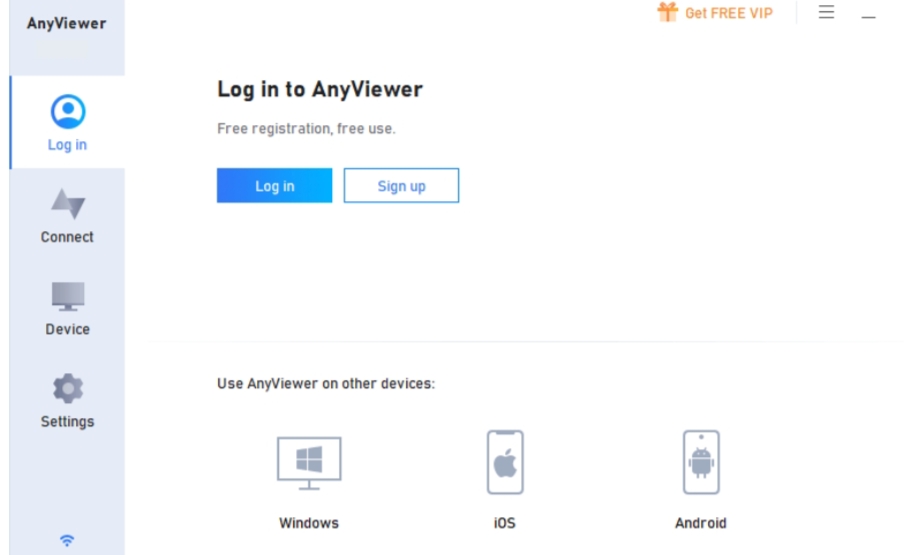
Remote Control PC Software
Step 3. Once logged in, you will see a successful login confirmation in AnyViewer. Your device will be automatically linked to the logged-in account.
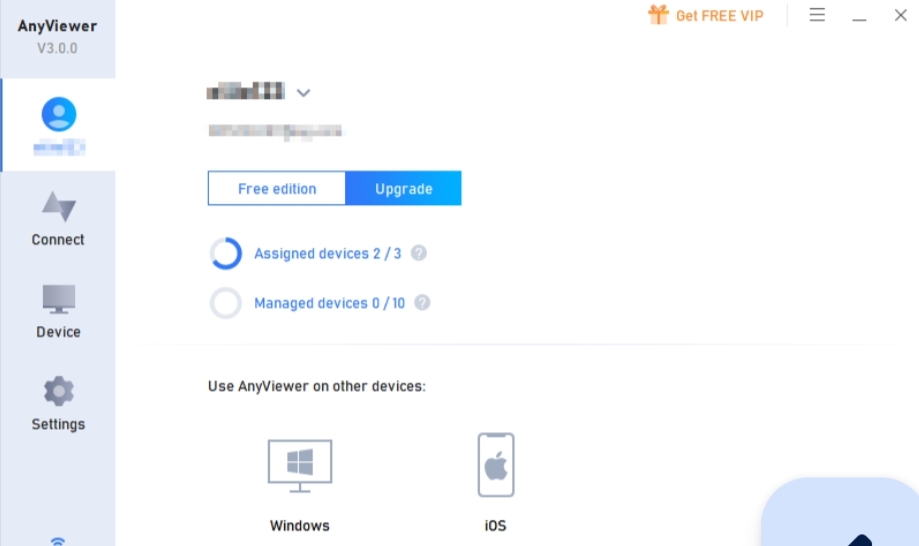
Step 4. Log in to the same AnyViewer account on the other device, choose the target device, and click “One-click control” to establish unattended remote access.
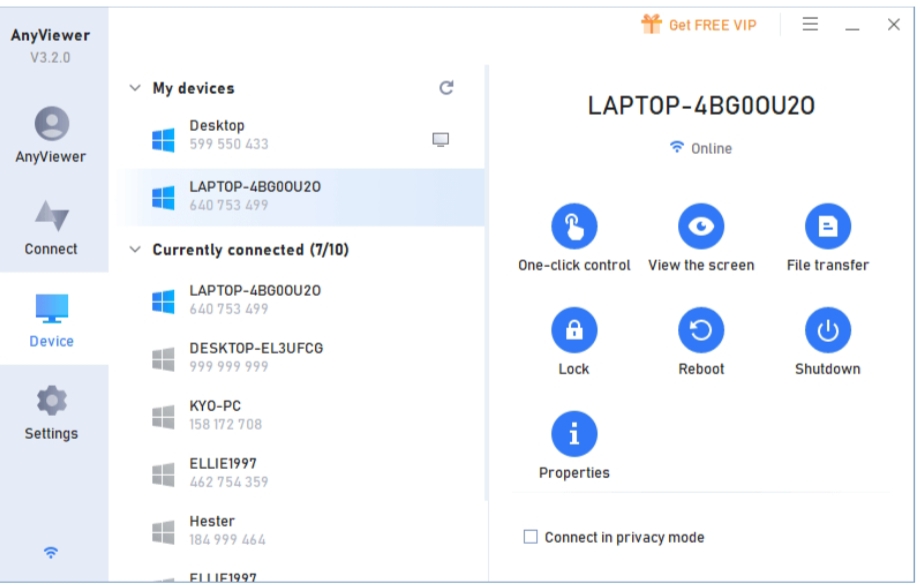
Conclusion
This post primarily introduces AnyViewer, the best remote control PC software free download for commercial and personal use. Despite its cost-free nature, AnyViewer offers an array of impressive functionalities to enhance your remote control experience. Plus, its simplified setup process ensures a seamless and prompt start.
Embrace the convenience and versatility of AnyViewer, making remote control of PCs easier than ever. Don’t hesitate to unleash its capabilities and enjoy the benefits it brings to your remote access endeavors!
