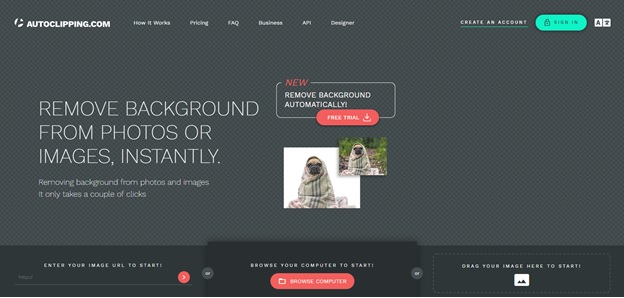
As a business of any size, thriving in today’s digital world where visuals are more important than ever before often boils down to your ingenuity. There are numerous instances where we have the perfect image except for the unwanted background.
For example, if you’re a startup, agency, or creative freelancer, you’ll regularly find yourself in a position where you need to remove the background of images so they can be used in presentations, booklets, blog posts, social media posts, and so on.
Or, if you work an e-commerce business on Amazon or eBay, you are aware of the stringent product image requirements you must adhere to. On Amazon, the specifications for the primary (aka “MAIN”) product image unequivocally state that the image “must have a pure white background (pure white blends in with the Amazon search and product detail pages — RGB color values of 255, 255, 255)”.
For this simple task, you can either hire an expensive designer, purchase and learn costly and complex software like Photoshop, or use a quick and easy online tool tailor-made for this purpose.
That online tool being AutoClipping. It works in your web browser itself and is one of the most easy-to-use image background removal tools available on the internet today.
What Is AutoClipping?
AutoClipping is an extremely beginner-friendly web app for removing the background of images or photos. It is ideal for sellers on online marketplaces such as Amazon, but also for anyone who wishes to easily and quickly delete the background of an image and replace it with a solid color (or make it transparent).
The end result is an image retaining its professional quality with zero compromises which will impress even the fussiest of users. The tool has a zero learning curve and the desired output is literally just a few clicks away. What’s more, there are several inexpensive and flexible pricing options available, such as the “pay as you go” plan, a monthly subscription plan, or an API subscription to integrate the background removal functionality into your own software solution.
Furthermore, you can also use AutoClipping to design banners, posters, and flyers for free with its “Composer” tool. But its background removal functionality is what we’re going to discuss here.
How To Effortlessly Remove The Background Of An Image?
Once you create your account, log in and you’ll arrive at the “My Files” page. To start editing, first upload your desired image by any of the following ways:
- Browsing your computer
- Entering the URL of the image
- Dragging-and-dropping the image on the screen.
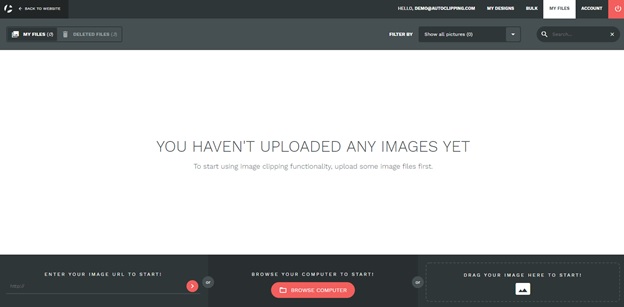
As an example, let’s say we have an image of a camera kept on a wooden table. We want to remove the current background and make it pure white so as to make the image Amazon marketplace compliant.
After uploading it, this is what you’ll see in the tool’s editor.
The image on the left-hand side of the editor is where you’ll mark the foreground and background of the image, with the real-time edits being visible on the right-hand side.
Now, use the red background brush to mark the background and the green foreground brush to mark the foreground of the image. You can adjust the thickness (size) of the brush according to your needs. After you finish marking with both brushes, the result is immediately available on the right.
Note how a thin yellow contour marks the boundary separating the foreground from the background. To refine your result around the edges, you can use the “Scalpel” tool from the same panel in the top left corner. The scalpel has subpixel precision and can be used to fix roughness and inconsistencies in the clipping path. It can follow straight lines, corners, and curves.
Then, modify the background color to white from the dropdown button at the bottom left of the screen. Furthermore, let’s add some shadow and increase the brightness to make the image a bit more eye-catching.
Finally, the image is ready for download. Just click on “Download” and choose the format.
To understand any feature in more detail along with some nifty productivity tips, go through this quick guide created by AutoClipping themselves.
So that’s all about AutoClipping for removing the undesired background of your images in a jiffy. There’s no need to buy and learn complicated and costly tools like Adobe Photoshop. AutoClipping can save you the hassle and provide a high-quality output at a super affordable price.






